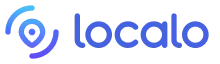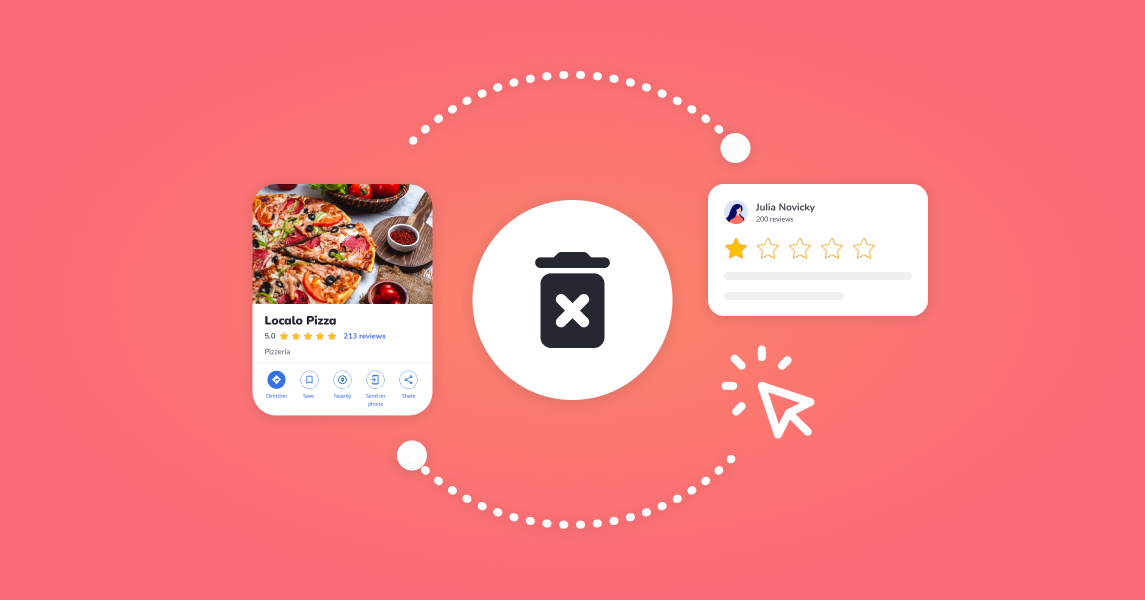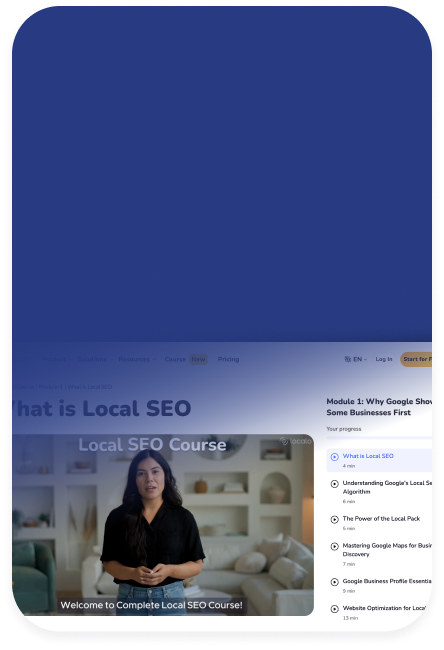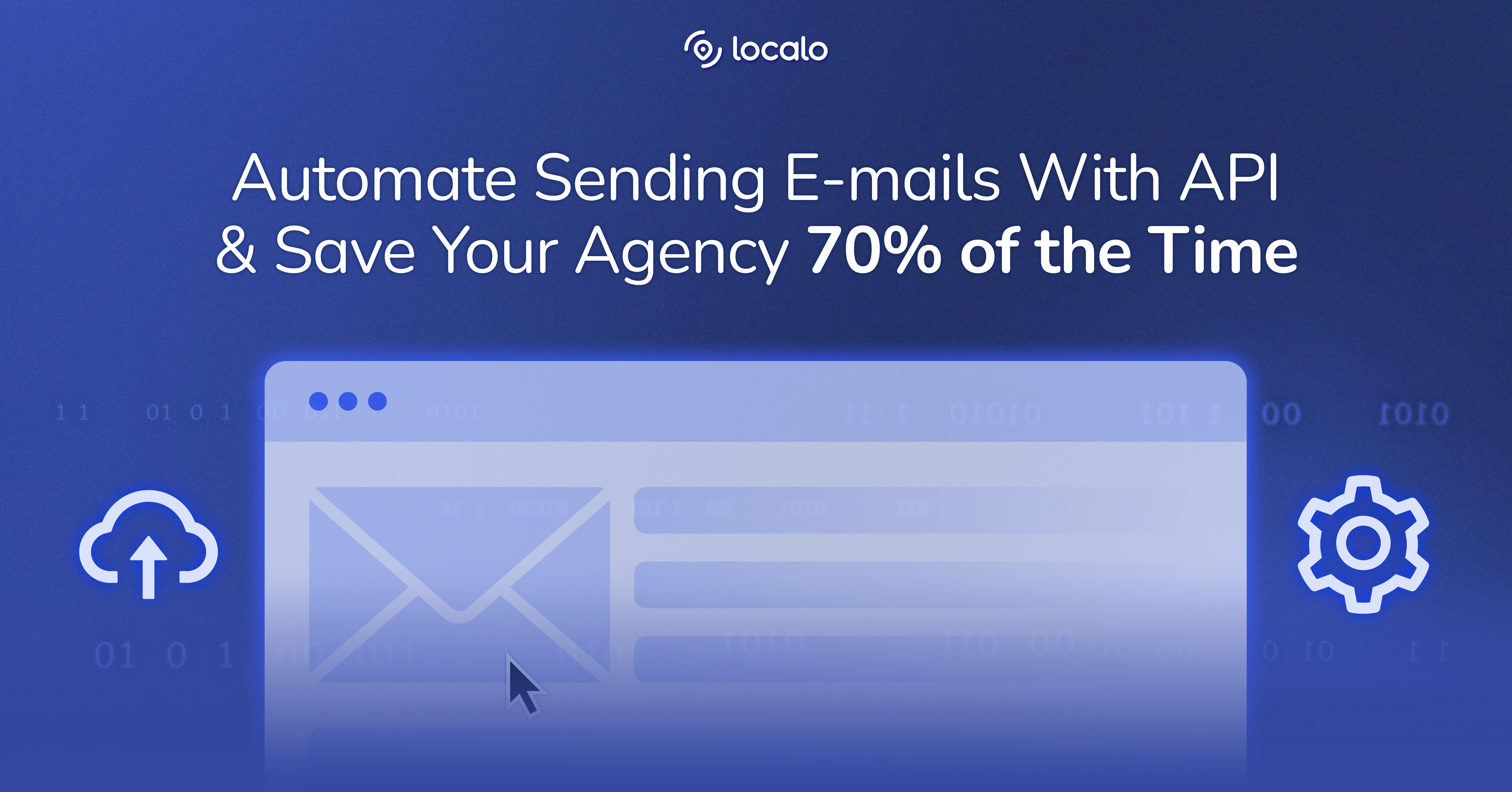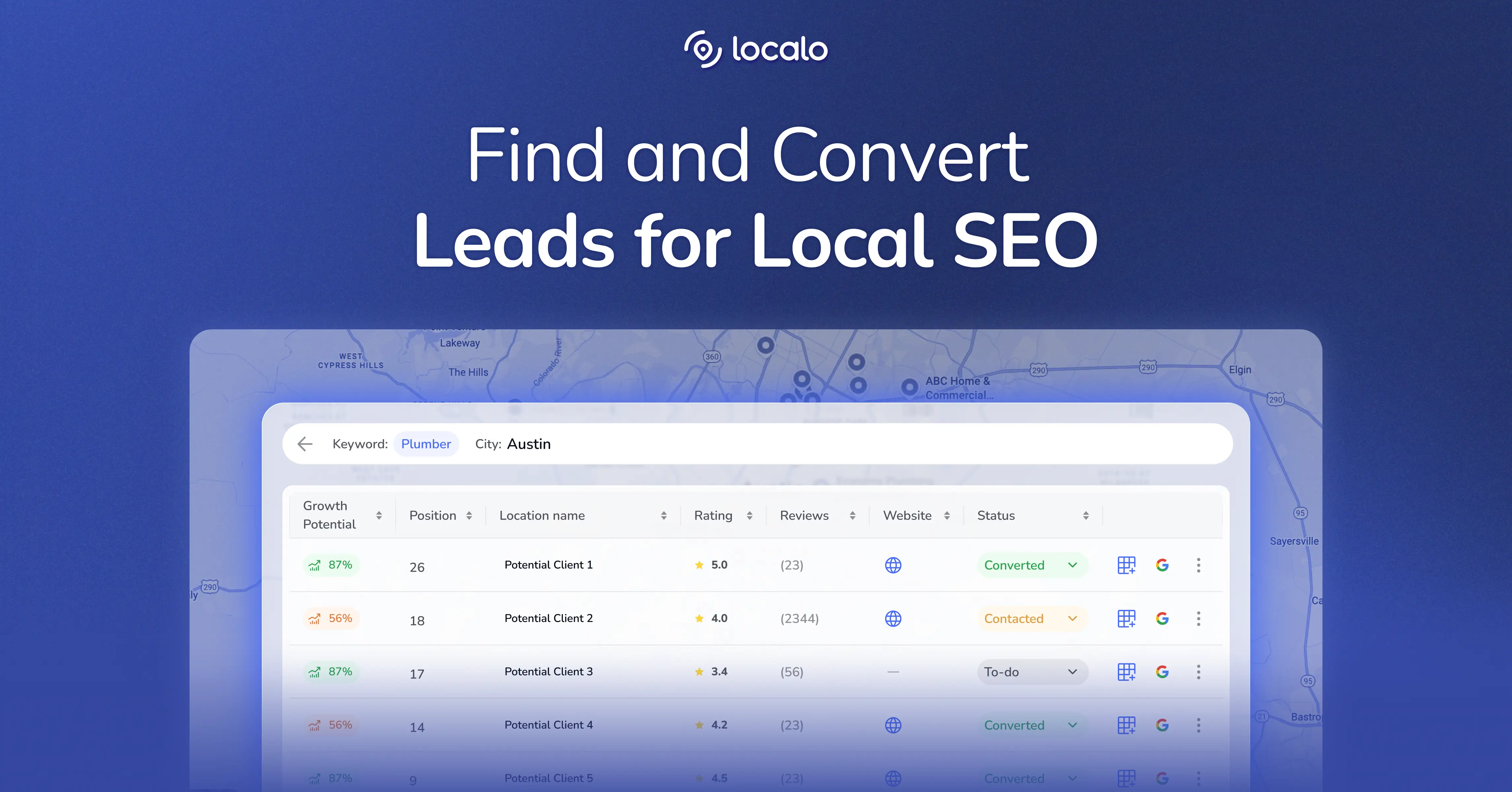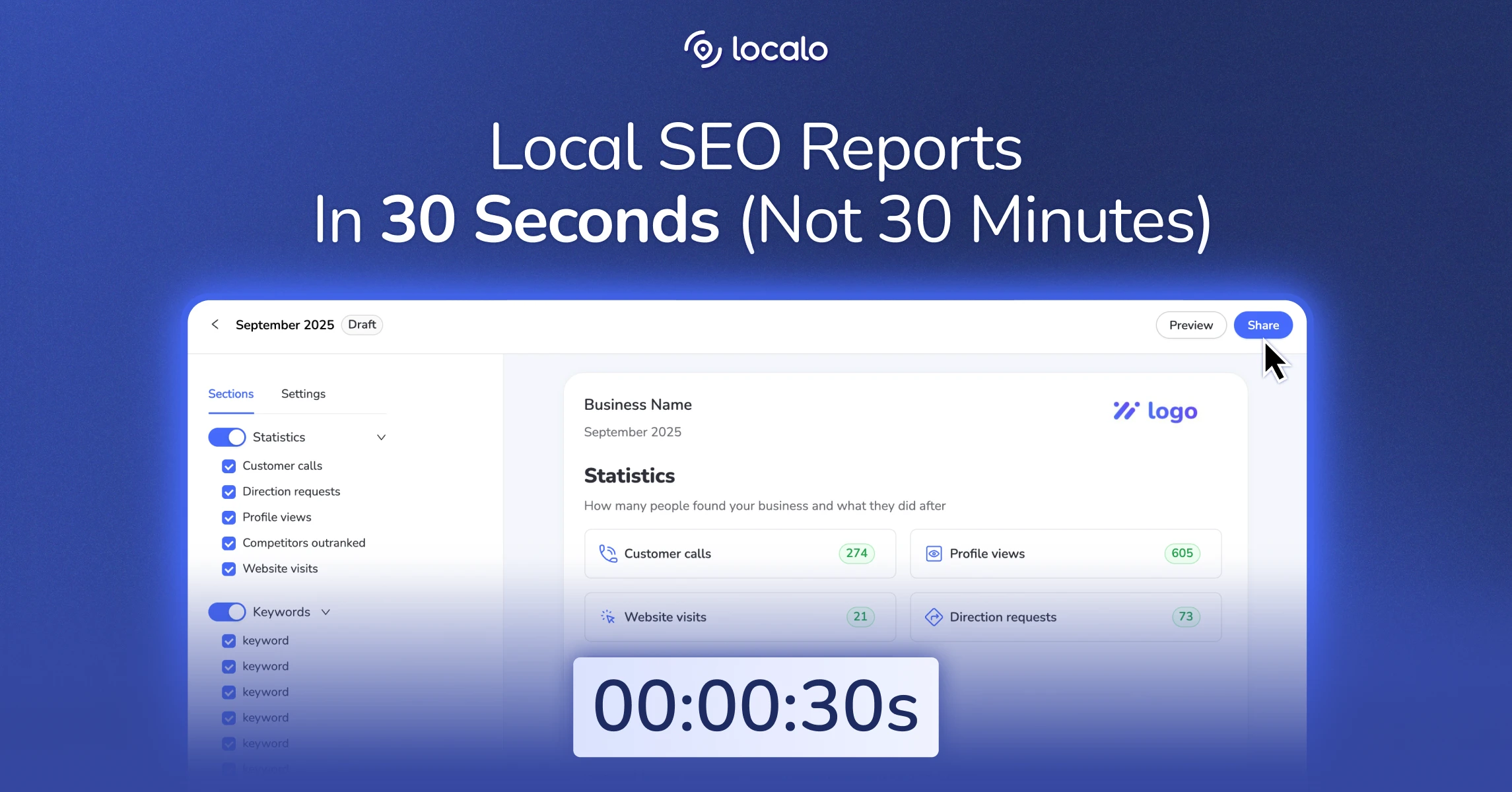The Internet is a handy tool for gathering information about anything that interests us. One of the most popular sources for collecting this information is the Google reviews of other users, which you can find in the Google Business Profile displayed in Google Search and Google Maps.
You’ll almost certainly have looked for and read third party hotel reviews, scoured Amazon reviews, glanced over TripAdvisor, and even opened up the Google Maps app yourself at some stage and made decisions based on them. Users write reviews on Google, especially when they are really happy or really disappointed with the service or a customer service team. That’s why even a few negative reviews or fake review can seriously harm a company’s online reputation (great that you’re unable to add an anonymous review!).
However, you may want to remove your opinion from Google Maps. The business owner may have solved your problem, and now you want to remove negative Google reviews. In this article, we will show you a guide to deleting Google reviews in a few simple and short steps, including how to delete Google reviews that are inappropriate or fraudulent. Enjoy!
Understanding Google Reviews
What are Google Reviews?
Google Reviews are a powerful tool for customers to share their experiences and opinions about a business directly on Google’s platform. These reviews can be found on a business’s Google My Business listing, Google Maps, or Google Search results. Customers can leave a written review, a rating (ranging from 1 to 5 stars), or both. This feedback mechanism allows potential customers to gauge the quality of a business’s services or products based on the experiences of others.
Why are Google Reviews important for businesses?
Google Reviews play a crucial role in shaping a business’s online reputation and visibility. Positive reviews can significantly boost a business’s credibility, making it more attractive to potential customers. On the other hand, negative reviews can harm a business’s reputation and deter prospective clients. Moreover, the quantity and quality of Google Reviews can influence a business’s search engine rankings. Businesses with a higher number of positive reviews tend to rank higher in search results, enhancing their visibility and attracting more traffic.
Step 1: Go to the Google Maps application
To remove negative reviews on Google, you need to go to the Google Maps app on your mobile device or type “Google Maps” into your computer’s search engine and go to the map.
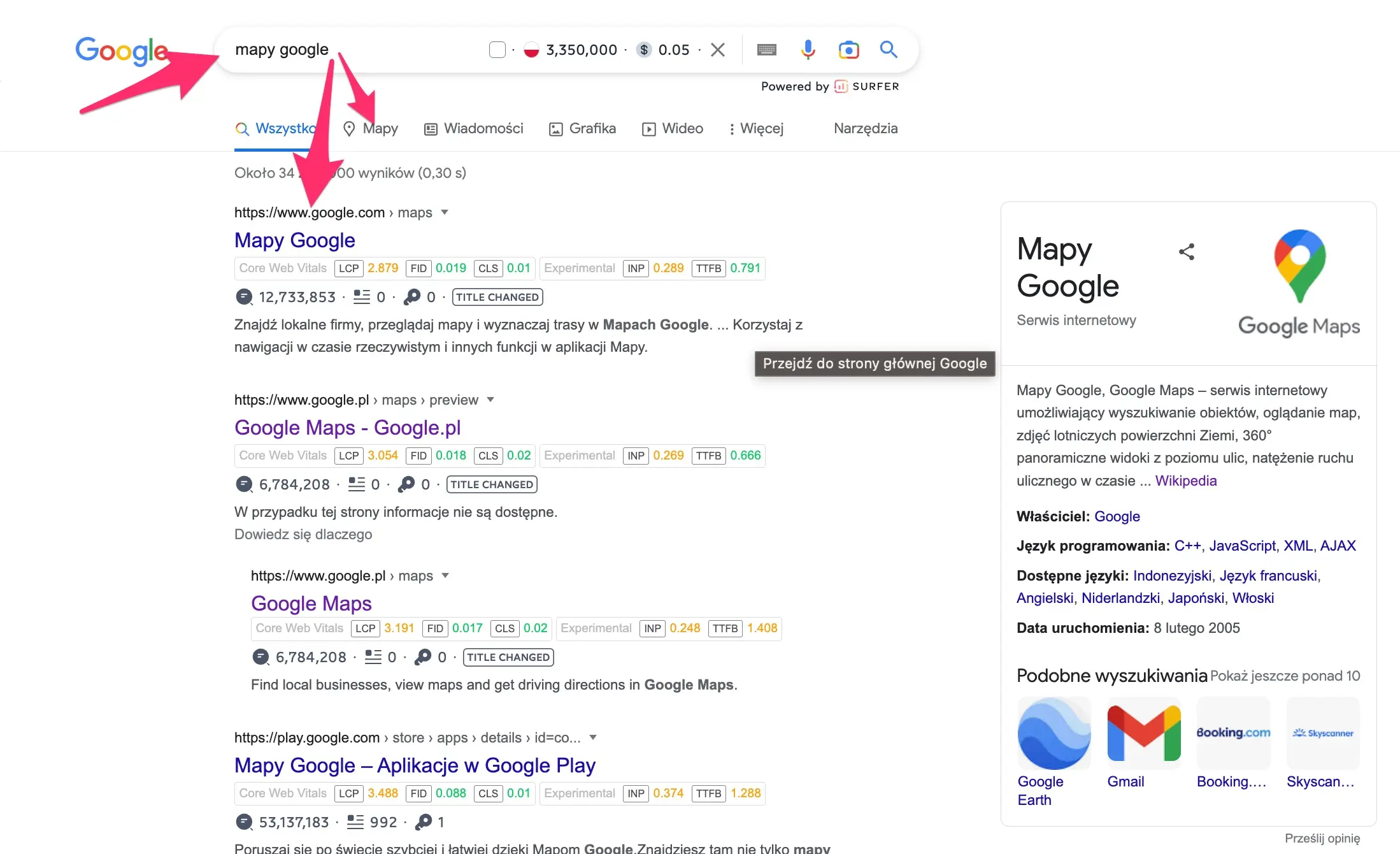
Managing online reviews is essential for maintaining credibility and understanding their impact on consumer decisions and overall brand perception.
Step 2: Verify your Google account
While in Google Maps, check in the upper right corner if you are logged into the correct Google Business account from which you added the opinion you want to delete.
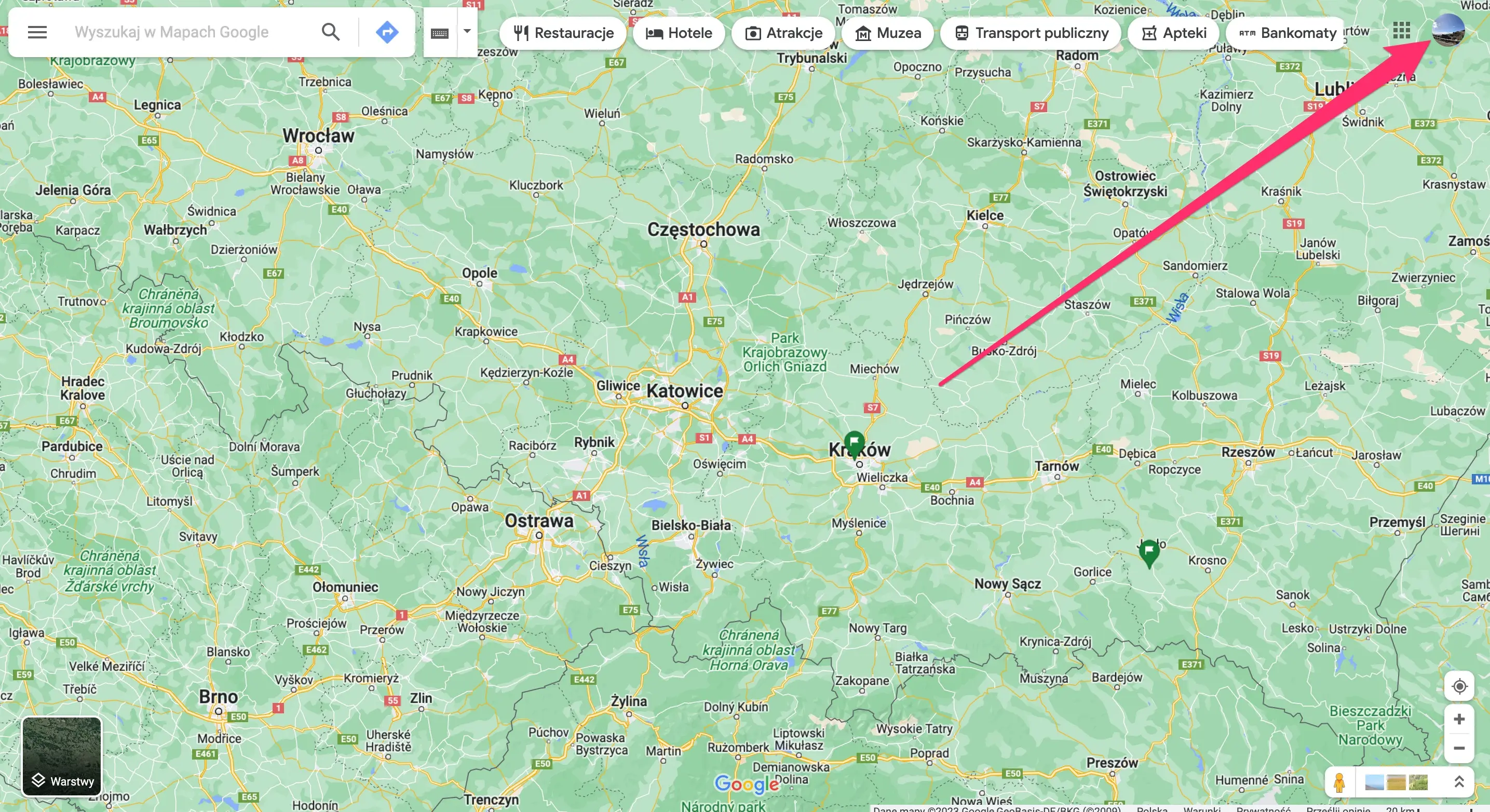
Step 3: Click the menu on the left
In this step, you need to click the menu, which is located in the top left corner. You’ll find it in a box where you can enter the place you want.
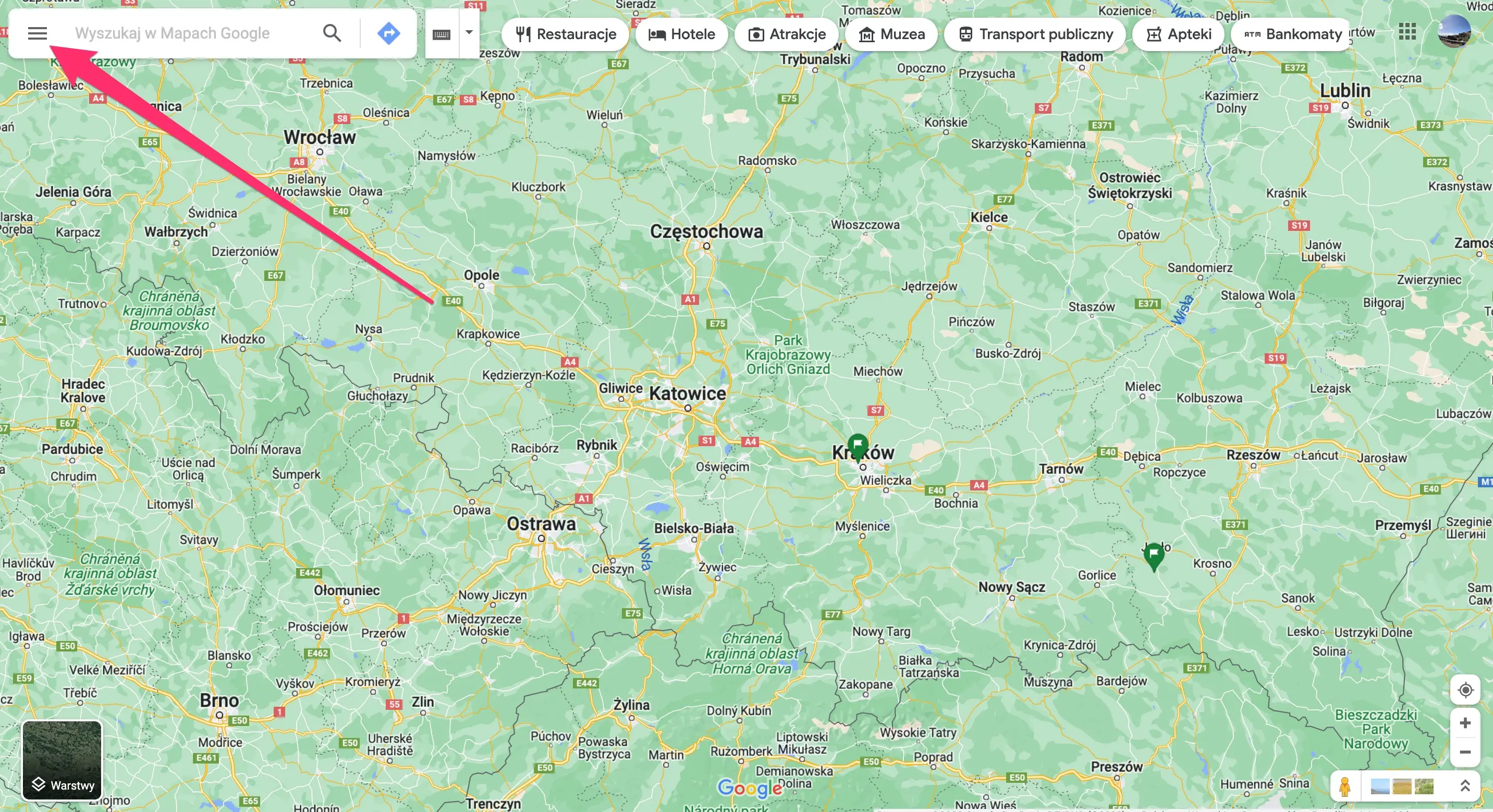
Step 4: Click your contribution
After the dedicated menu appears, you need to click the tab “Your contribution.”
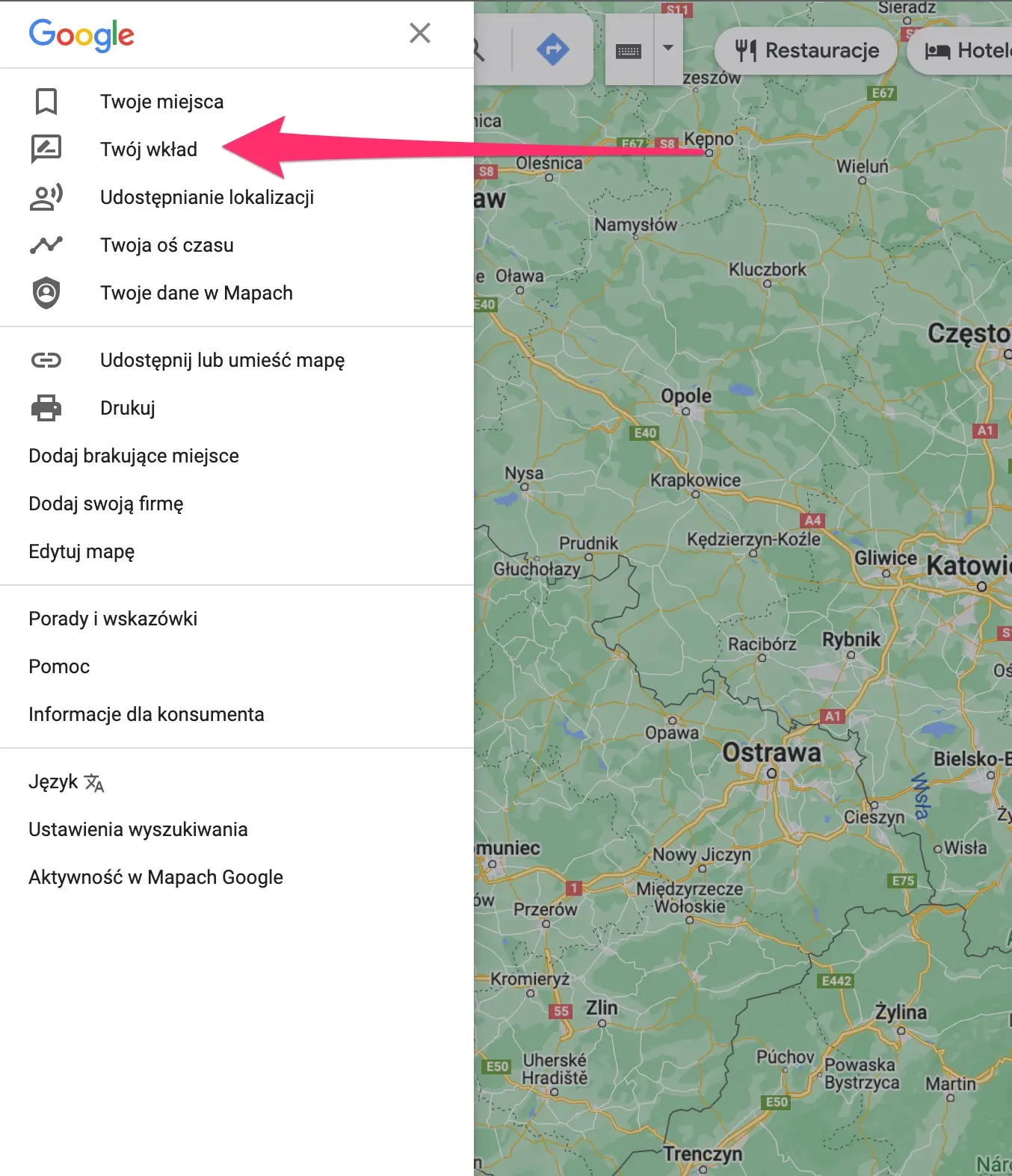
Step 5: Go to the tab “Opinions.”
Now you should see a window with various tabs. Click the tab “opinions.”
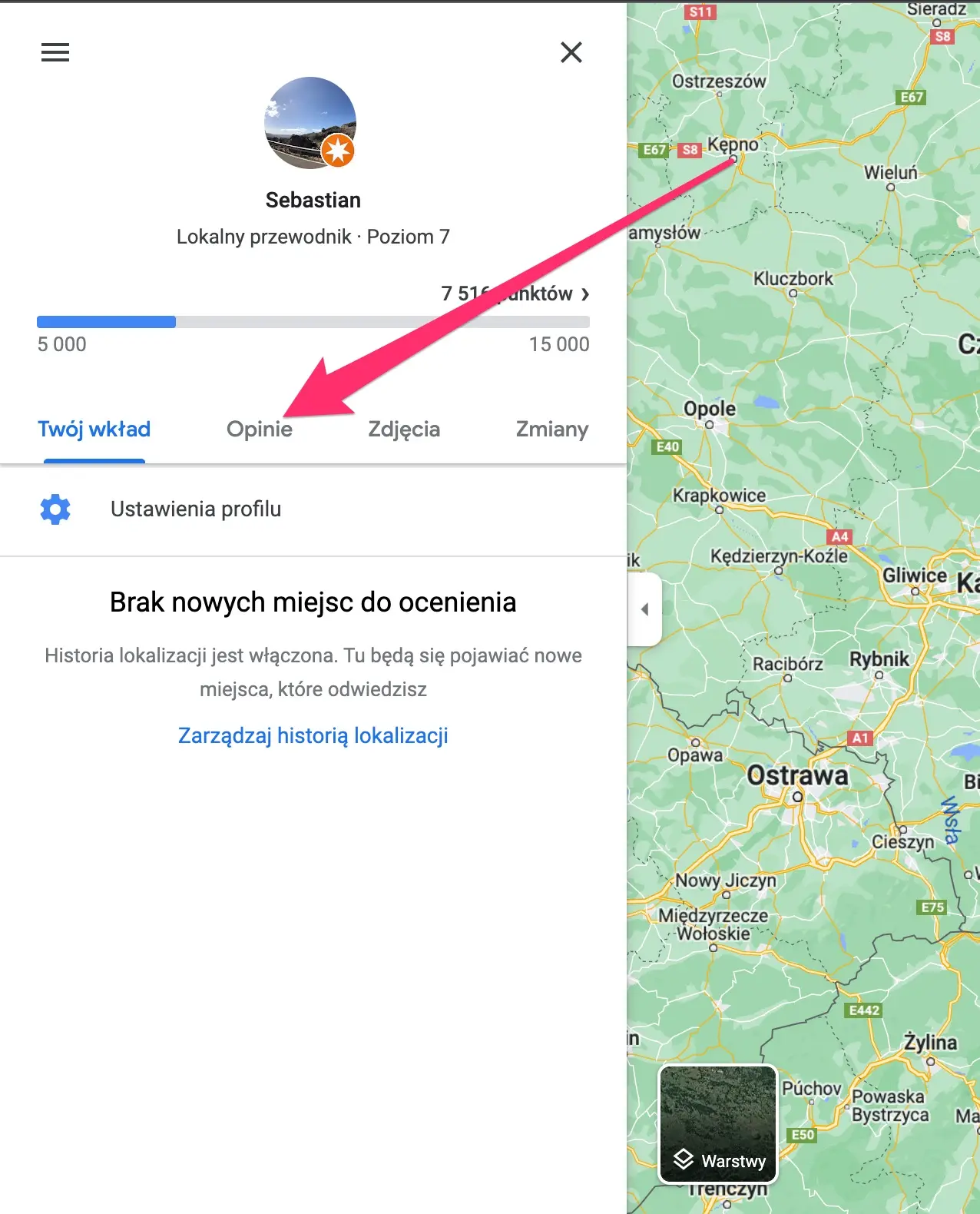
Step 6: Find and delete a Google review
This is the final step - find the opinion in Google. In the list of opinions, click on the one you want to delete. It will appear where the Google business profile of the company you gave an opinion. Click the three vertical dots to the right in the box and then click “delete review”. In this view, you also have the option to edit your review (this option is located above the delete review option) - in this case you’ll need to click “edit review” instead of delete. Once deleted, the review becomes inaccessible to everyone, including the business owner and the reviewer. Done!
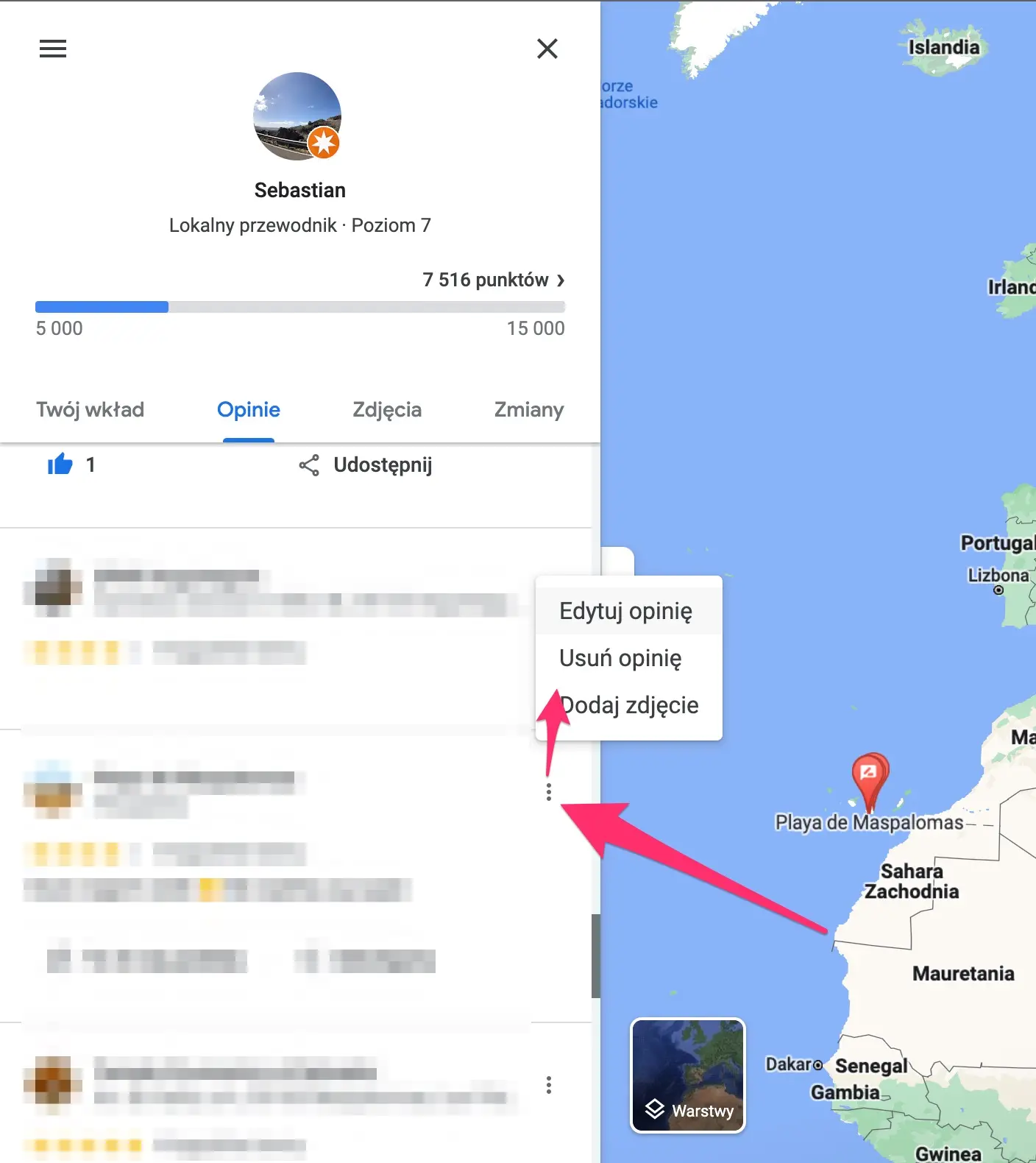
If the review is illegal or involves fake Google reviews, you can report it. Google shows reviews marked as helpful to more people. You can’t contact someone who left an inappropriate review or remove Google reviews of other people, but you can request that Google remove them. Reviews are taken down if others label them as inaccurate or if they don’t comply with Google’s review policies. Please note that review removal may take up to several weeks. Always take action if a review violates Google’s guidelines.
Google’s Review Policy
What types of reviews will Google delete?
Google has a stringent review policy that outlines the types of reviews eligible for deletion. Reviews that violate Google’s guidelines can be removed to maintain the integrity of the platform. Here are the types of reviews that Google will delete:
- Fake reviews : These are reviews not based on a real experience or left by individuals who have not actually used the business’s services.
- Inappropriate reviews : Reviews containing hate speech, harassment, or other forms of abusive language fall under this category.
- Spam reviews : Reviews posted solely to promote a business or product without genuine customer experience.
- Reviews containing confidential or private information : Reviews that disclose personal details, trade secrets, or other confidential information.
- Reviews violating Google’s content policies : Reviews with content prohibited by Google’s policies, such as adult-themed material or regulated content.
Google employs automated systems and spam filters to detect and remove such reviews. If a review is flagged as spam or found to violate Google’s policies, it may be removed from the business’s Google My Business listing.
Wrapping up
Now you can quickly and easily remove a negative review in Google Maps. If you think you should do it, follow the process recommended by Google’s policies. Understanding Google’s review process and adhering to their guidelines is crucial when reporting or attempting to delete such reviews. From now on, you will know how to remove a negative Google review from a Google business profile. Good luck!