Last updated 12/16/2025
How to create Google business profile? A simple guide for beginners.
Learn how to easily create a Google Business Profile ➢ Perfect for beginners. Learn how to set up your profile effortlessly ➢ Click and read more!
Last updated 12/16/2025
Learn how to easily create a Google Business Profile ➢ Perfect for beginners. Learn how to set up your profile effortlessly ➢ Click and read more!
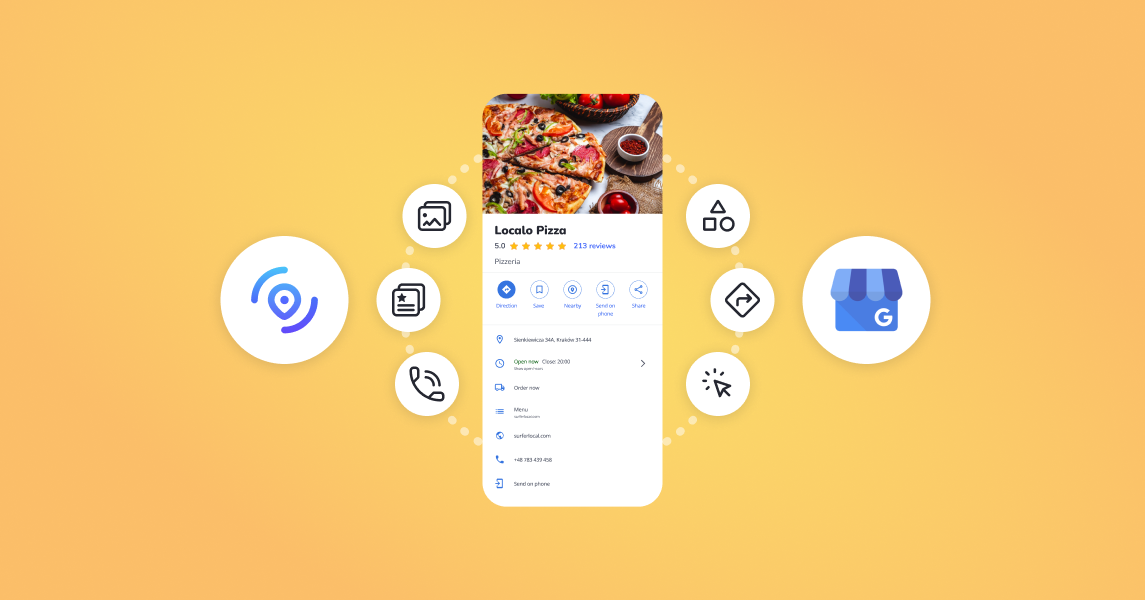
Updated 13.09.2024
Are you planning to create a Google profile for your business? Great! Google Business Profile (formerly known as Google my business ) is one of the best and cheapest forms of online advertising for small business owners who mainly focus on attracting customers from a specific location around your place. With a local business profile , your potential customers will be able to find you during their Google searches. Additionally, this profile is super-easy to maintain, which will allow you to manage it yourself and reach more and more new customers.
Let’s get down to specifics. Here is a simple guide to creating a Google business profile for your company that will be visible in Google search and Google Maps for customers looking for your company’s offer.
To create a free business profile on Google, simply visit the dedicated website URL and follow the instructions to set up your Google Business account.
In the first step, you need to verify that your company’s profile does not already appear in Google search results and Google Maps by chance. Sometimes Google, based on data from the Internet and various sources, creates a profile of your company in Google.
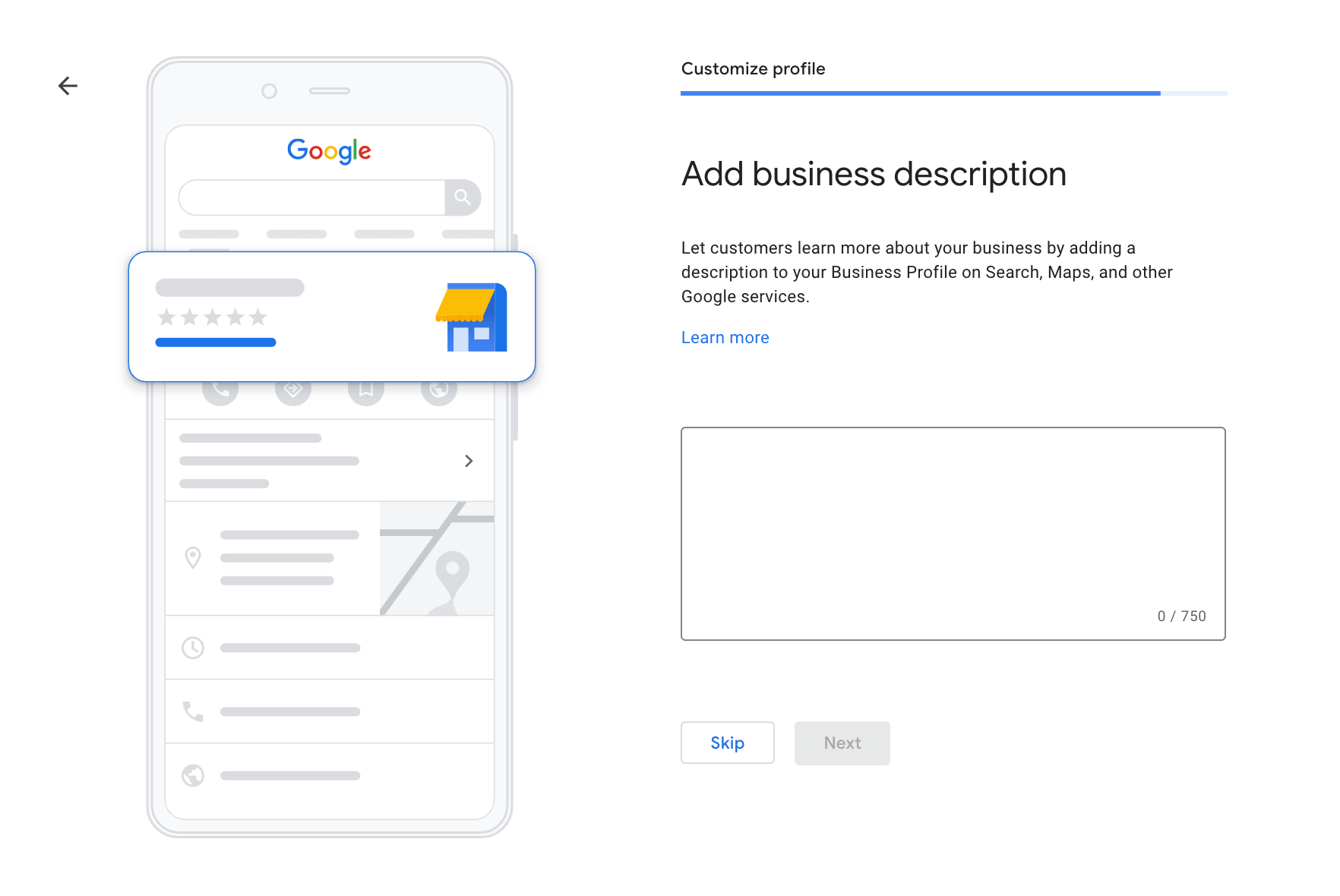
Now, you need to give the business name and its primary business category. This step is one of the most important steps because it is the first thing users will see when they come to your business profile on Google.
Here you have to choose if you want customers to know the address of your business and be able to map a route to it. Consider whether your business type benefits from displaying a physical location. Choose whether you have a location customers can visit , such as a local store or office, or if you prefer to keep your address private. Think about whether or not you want customers to see a pin with your business address marked on it and be able to map a route to it.
Many companies choose - Yes
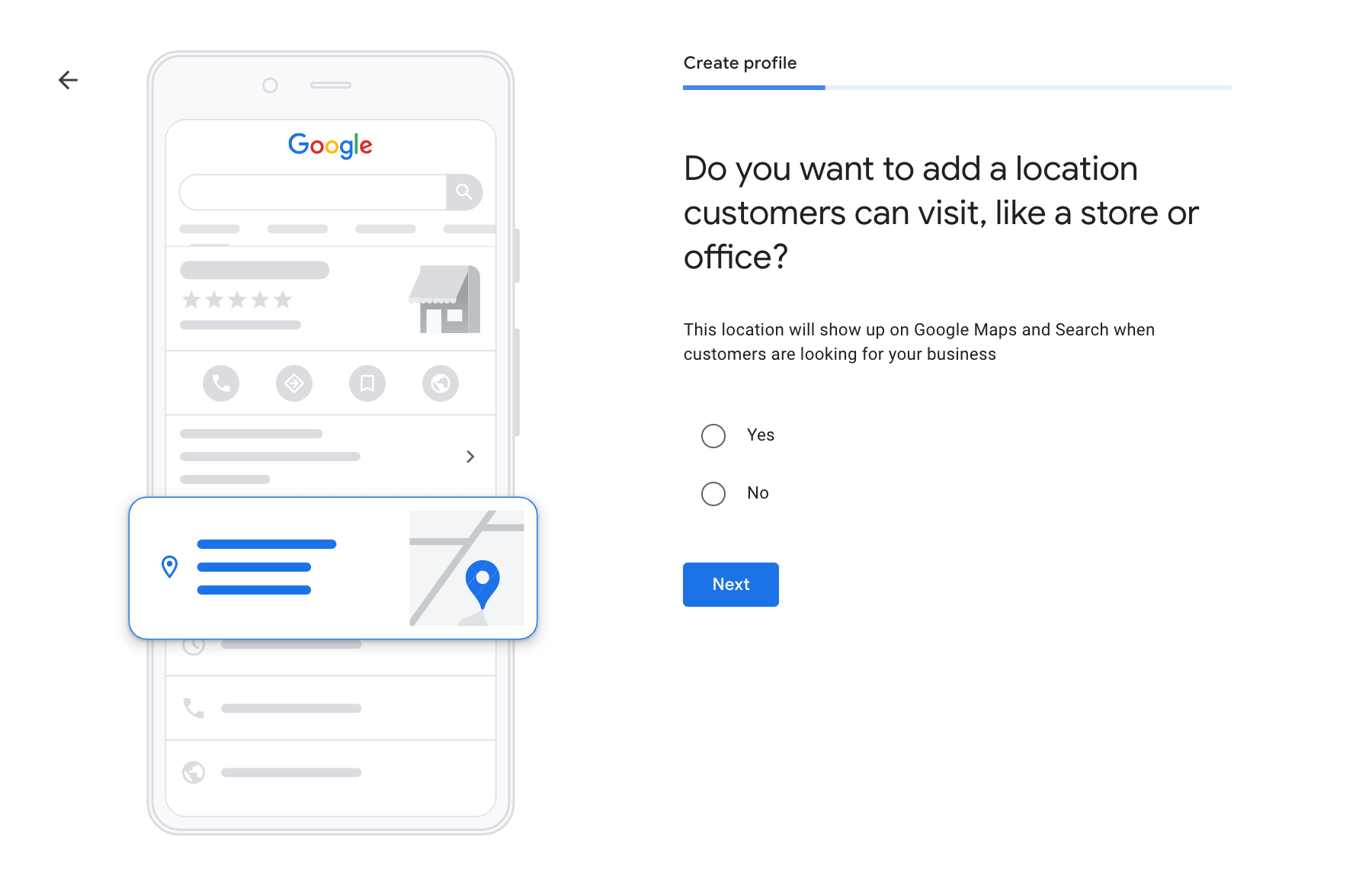
If you have chosen to add the company’s address (physical location) to your business listing, you must complete the address details, including your mailing address.
You need to specify in them:
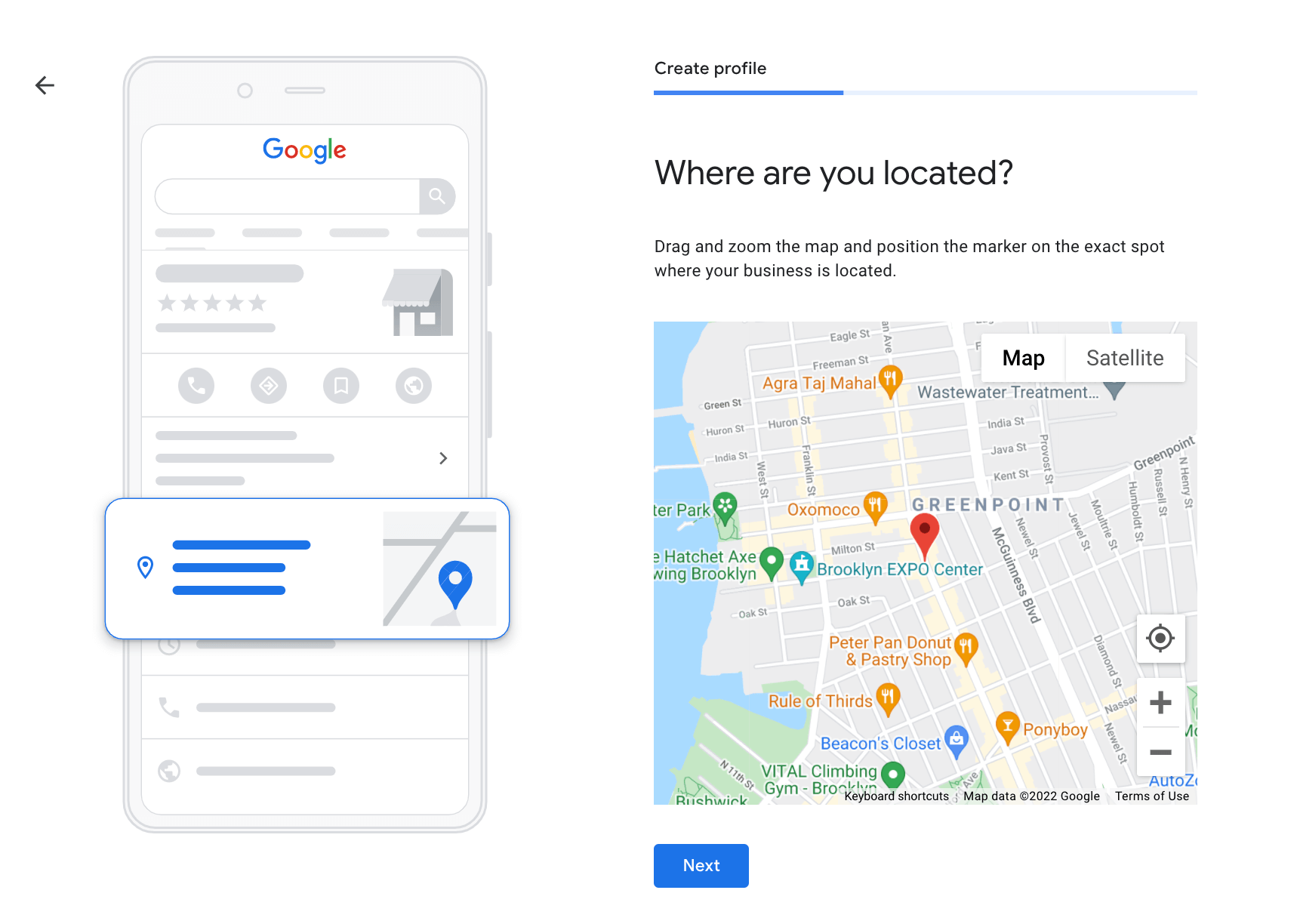
Sometimes you may also need to set a pin at your business location manually.
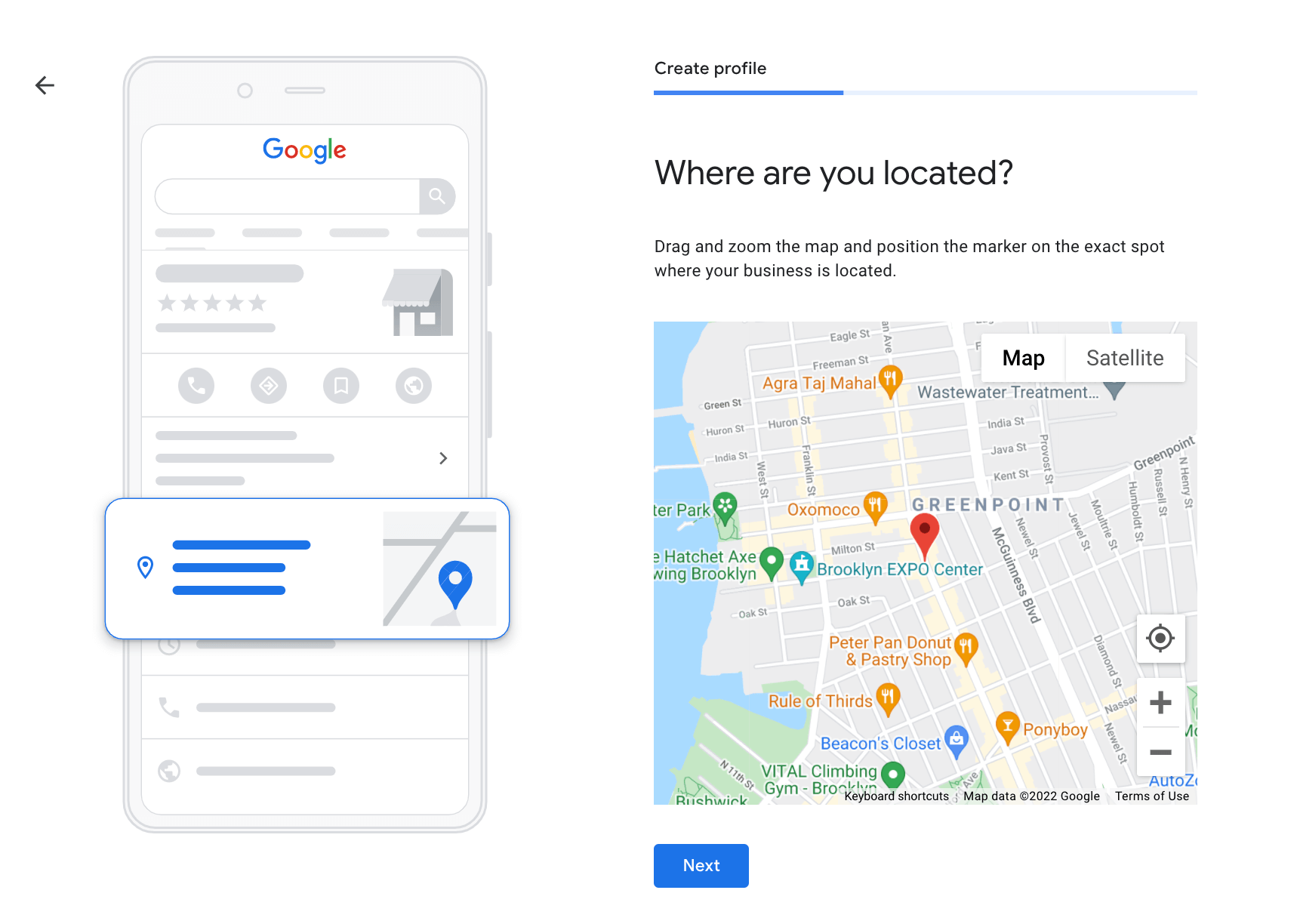
*After selecting no in the previous step or at the end of the step after selecting yes
Here you need to enter the serive area where your business provides its services (if it does). For online retail or service businesses, Google recommends that these service areas should not be farther than a 2.5-hour drive from your company.
Just enter the cities or zip codes. You can add several.
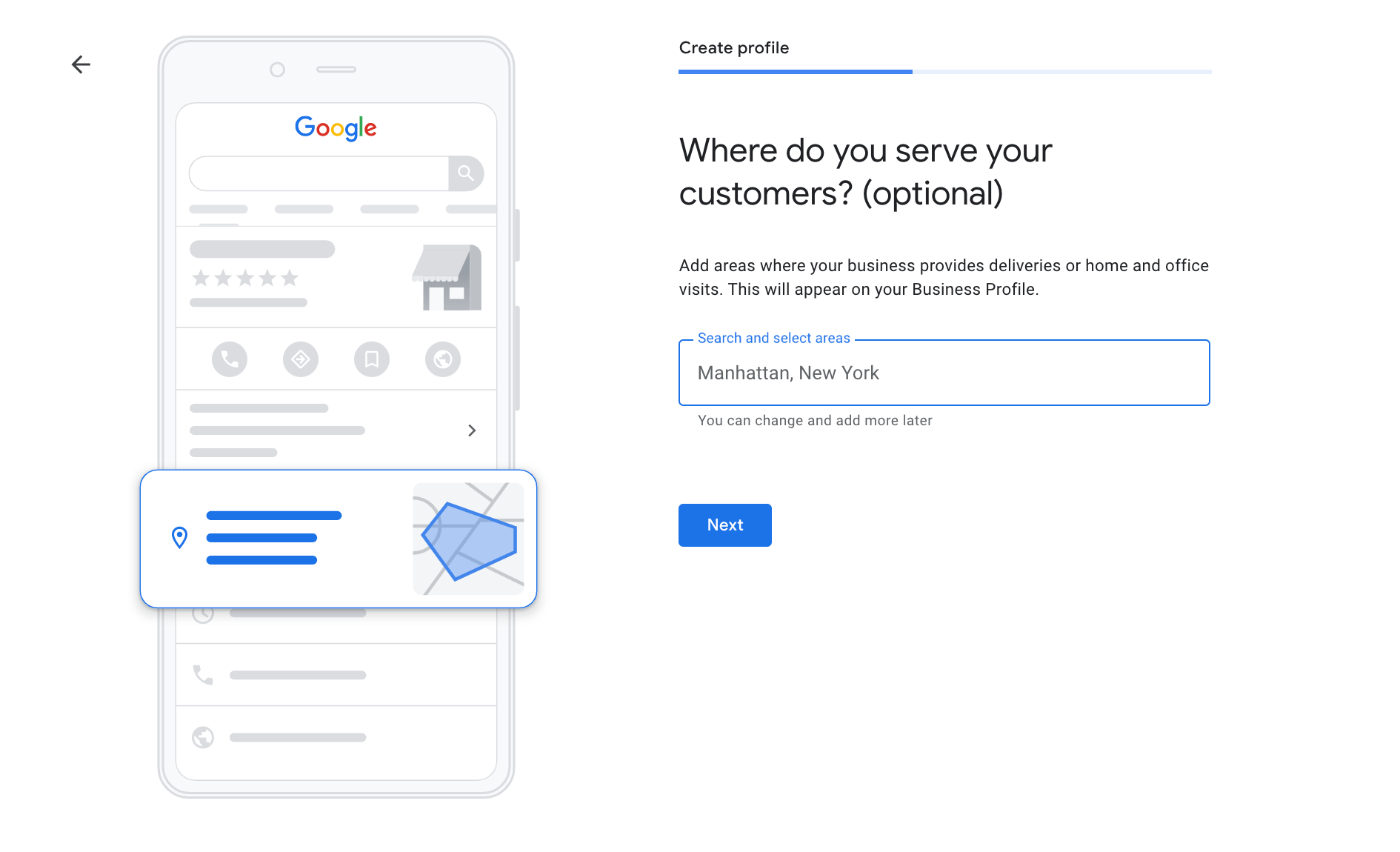
Here you have to enter your contact information to your business listing. Remember to fill in the data correctly . This step is necessary so that your customers can contact you.
TIP: Need a business website but don’t have one yet? Create a professional website quickly and for free with Localo’s AI-powered website builder . Our tool makes it easy to design and launch a website that you can manage effortlessly. Get started now by visiting our free website builder.
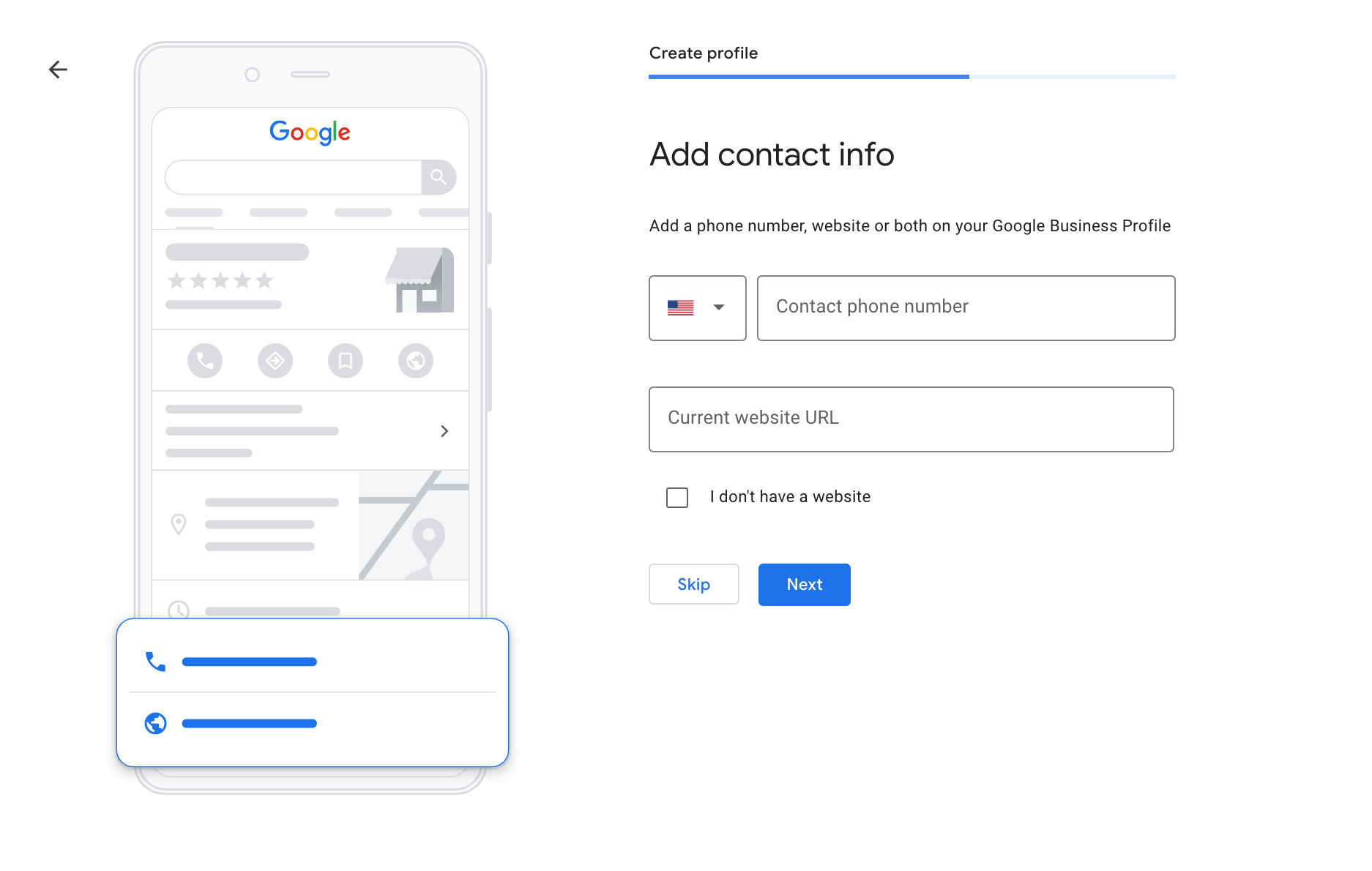
The final step is the verification process of your company’s Google profile. You have to choose how you want to verify your business profile on Google at this stage.
Sometimes you will be given one verification option. Sometimes you will be given many, from which you can choose one that is most convenient for you. Unfortunately, the forms of the verification of Google business profiles are entirely up to Google, and you can not impact it.
Remember that your business profile on Google will not be visible until you verify it.
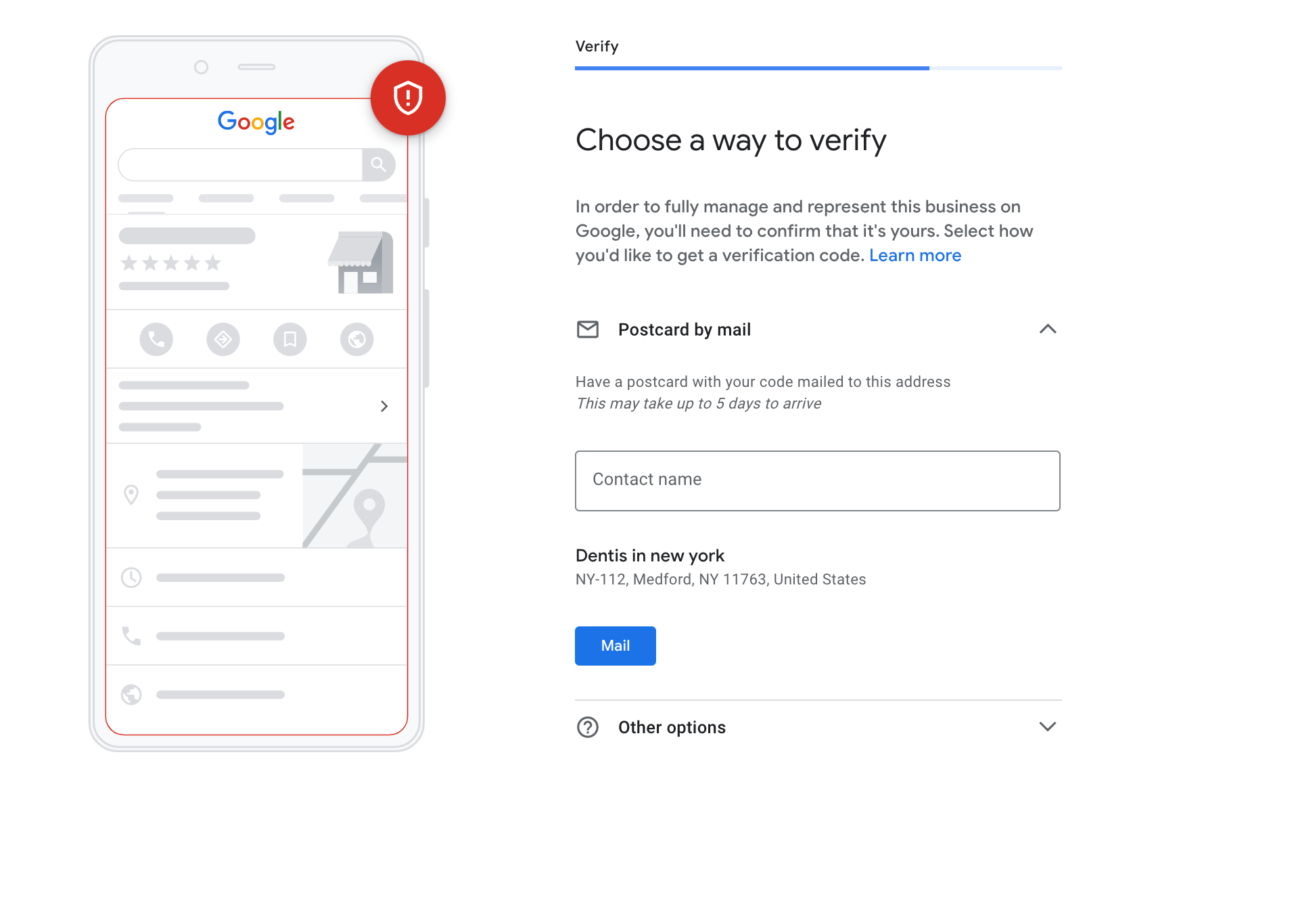
If you have already gone through verifying your business profile on Google, be patient. It won’t appear on Google right away. Sometimes it takes a few hours, sometimes a few days. You will undoubtedly receive an email from Google informing you that your business profile is now visible to customers in Google search and Google Maps.
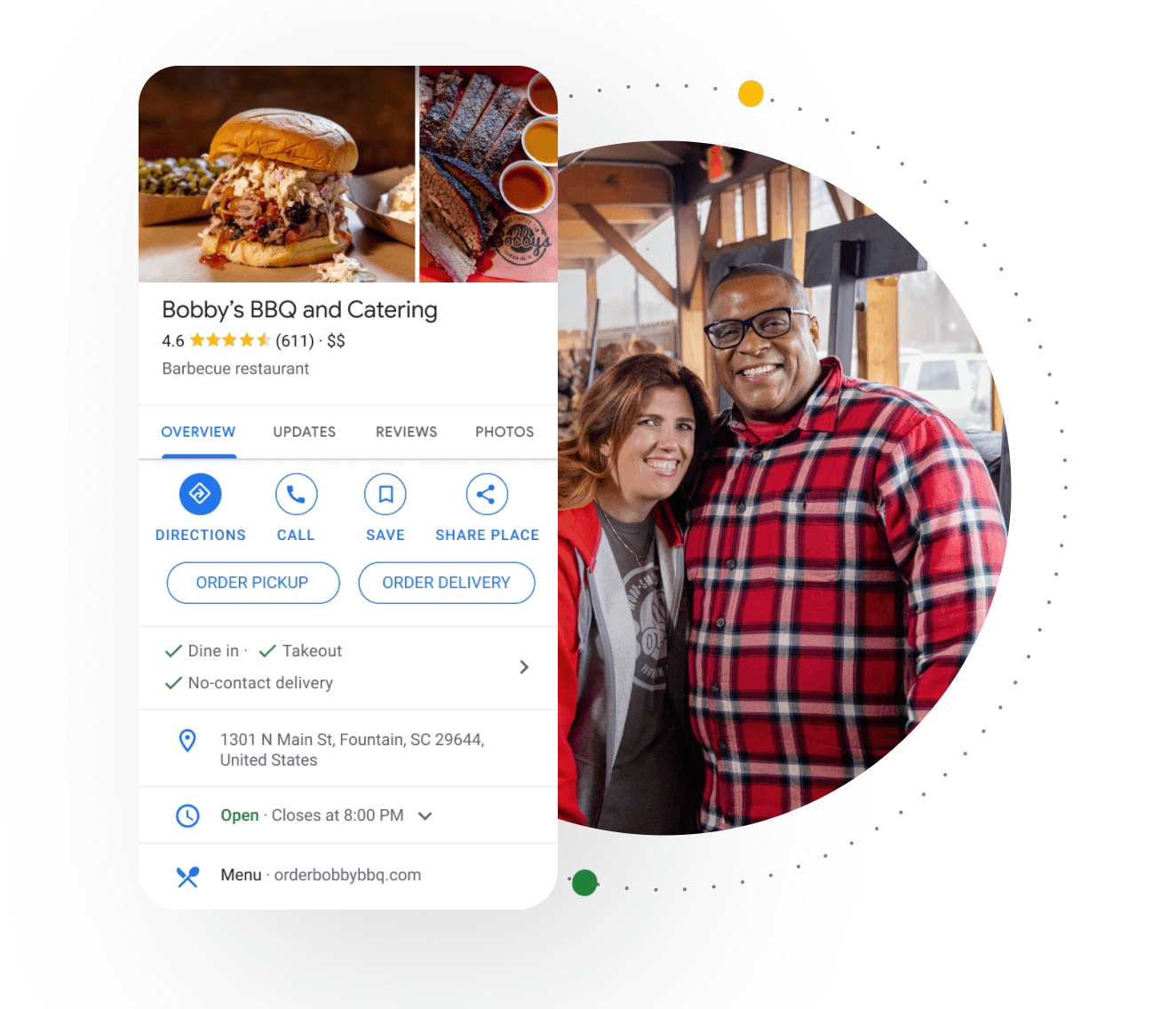
If you have gone through creating a profile for your business on Google, you can now take some time to fill in some basic information about your business. Below, we have prepared what you should do to make your company profile look the best compared to your competitors and attract the most attention from your customers.
Customers want to know when they can contact your company and what your business hours are. Make sure to fill in the opening hours correctly.
Whether your business is open 24 hours, only from 8 am to 10 am, or from 8 am to 10 am and again from 3 pm to 5 pm, providing accurate information helps customers plan their visits or calls.
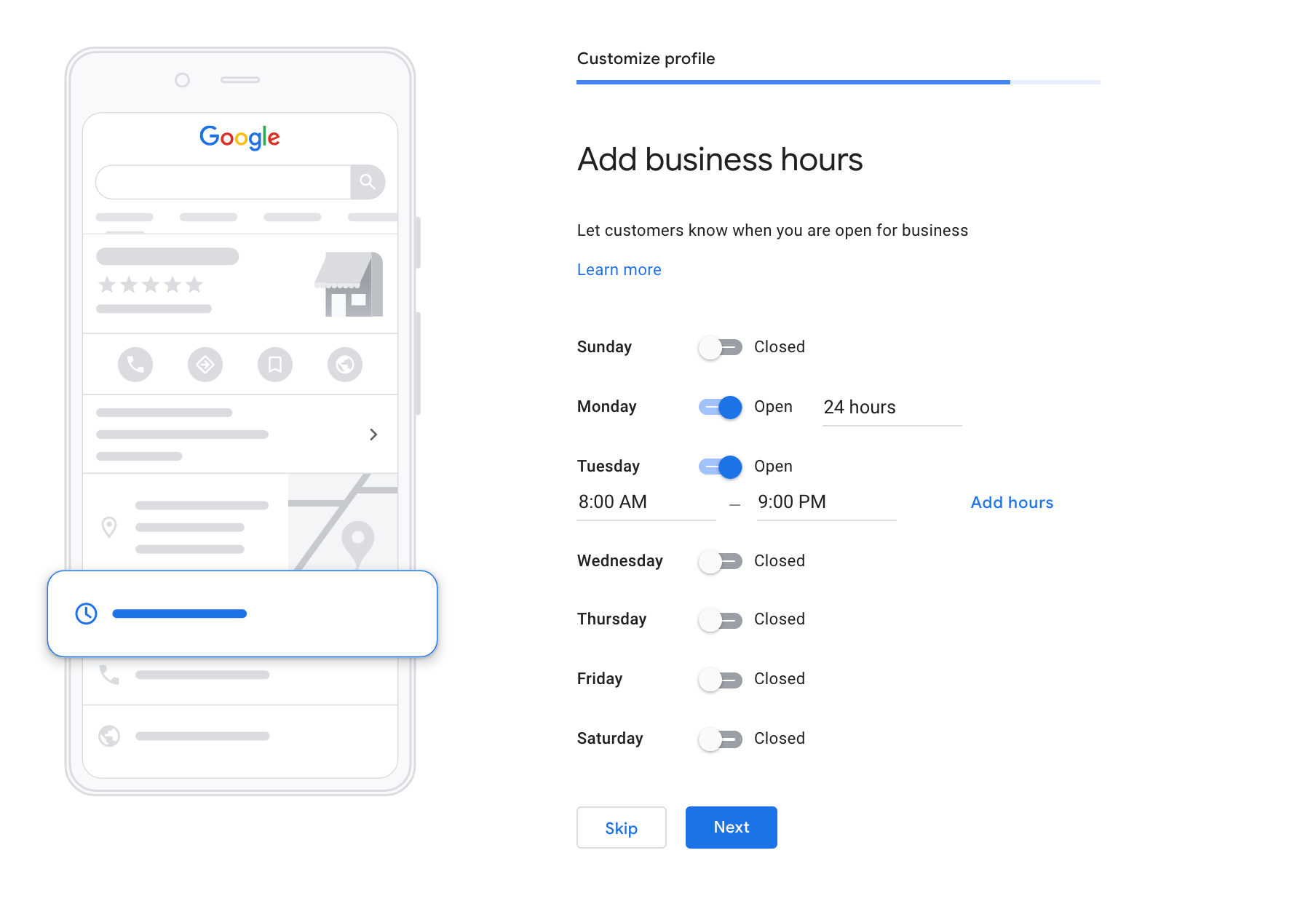
This step allows you to accept messages sent by users directly to your company. Enabling this feature not only makes it easier for potential customers to reach out but also helps build trust by showing that you’re responsive and accessible. You can later manage these messages in a specially prepared section within your profile.
Think of it as another excellent option for users to contact your company and ask about its offer.
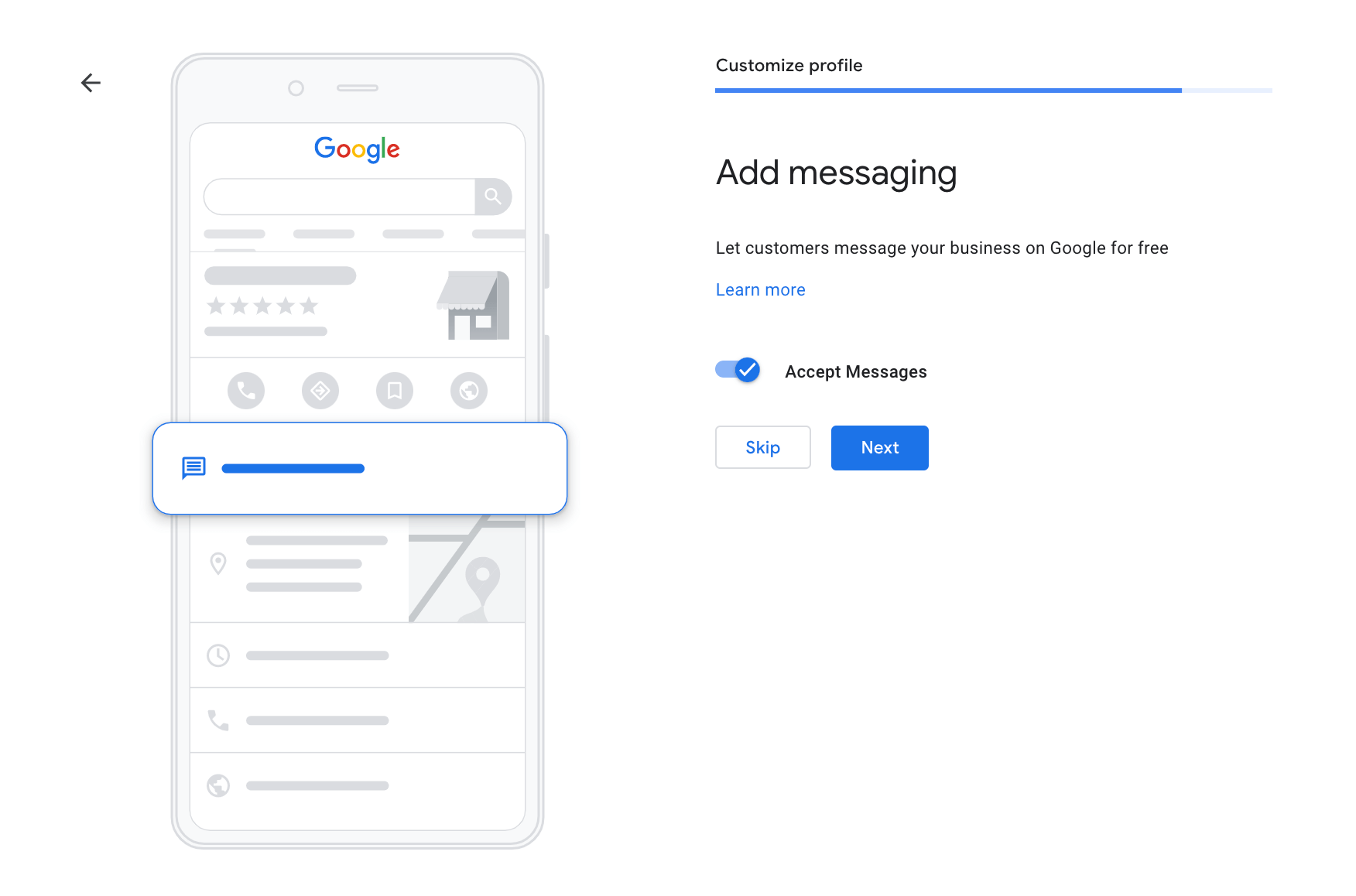
Here it would be best if you created a short but valuable for users description of your company which will be visible on Google. Focus first of all on informing your users about:
You have 750 characters to write it. Go ahead!
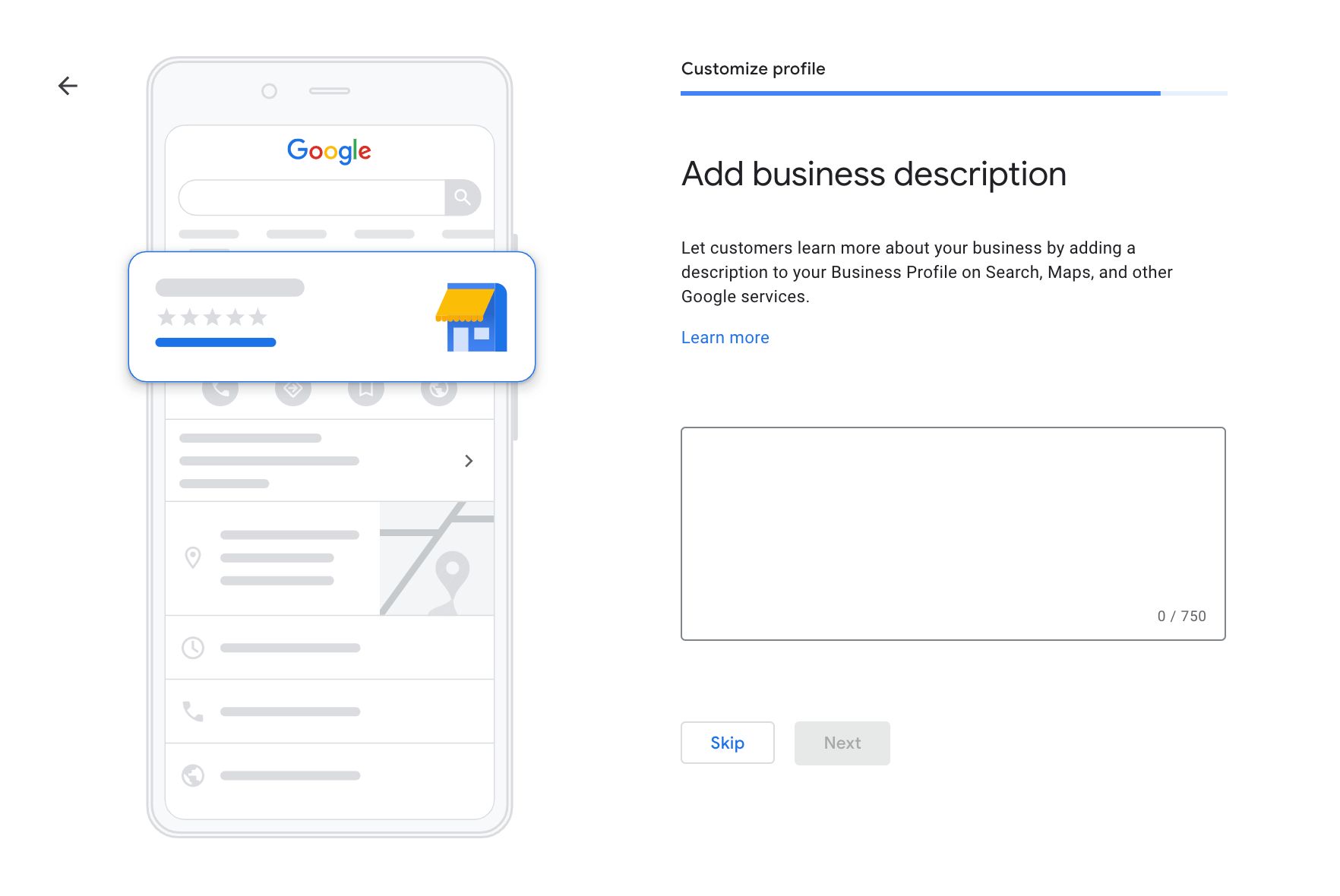
In this step, add some photos related to your company. Know that photos are an easy way for customers to quickly find out more about what your company looks like inside and out, who works there, and what products or services it offers.
Don’t hesitate to add photos from categories such as:
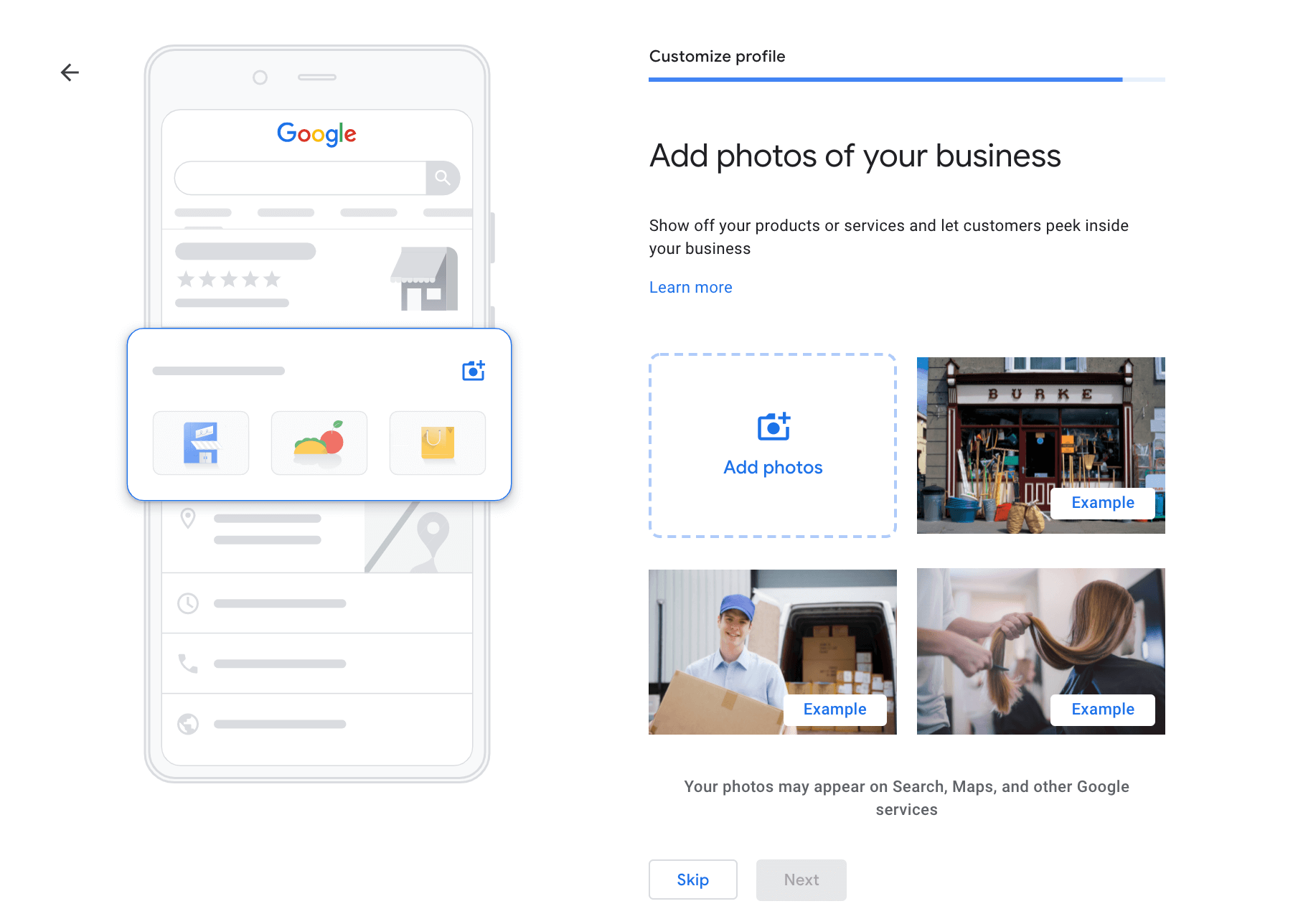
You have just finished creating a Google business profile for your company, which is completed with basic business information about it such as main category, opening hours, company description, photos, etc.
Now, remember to constantly manage it and increase its visibility, which will result in more customers interested in your company and the products or services it offers.
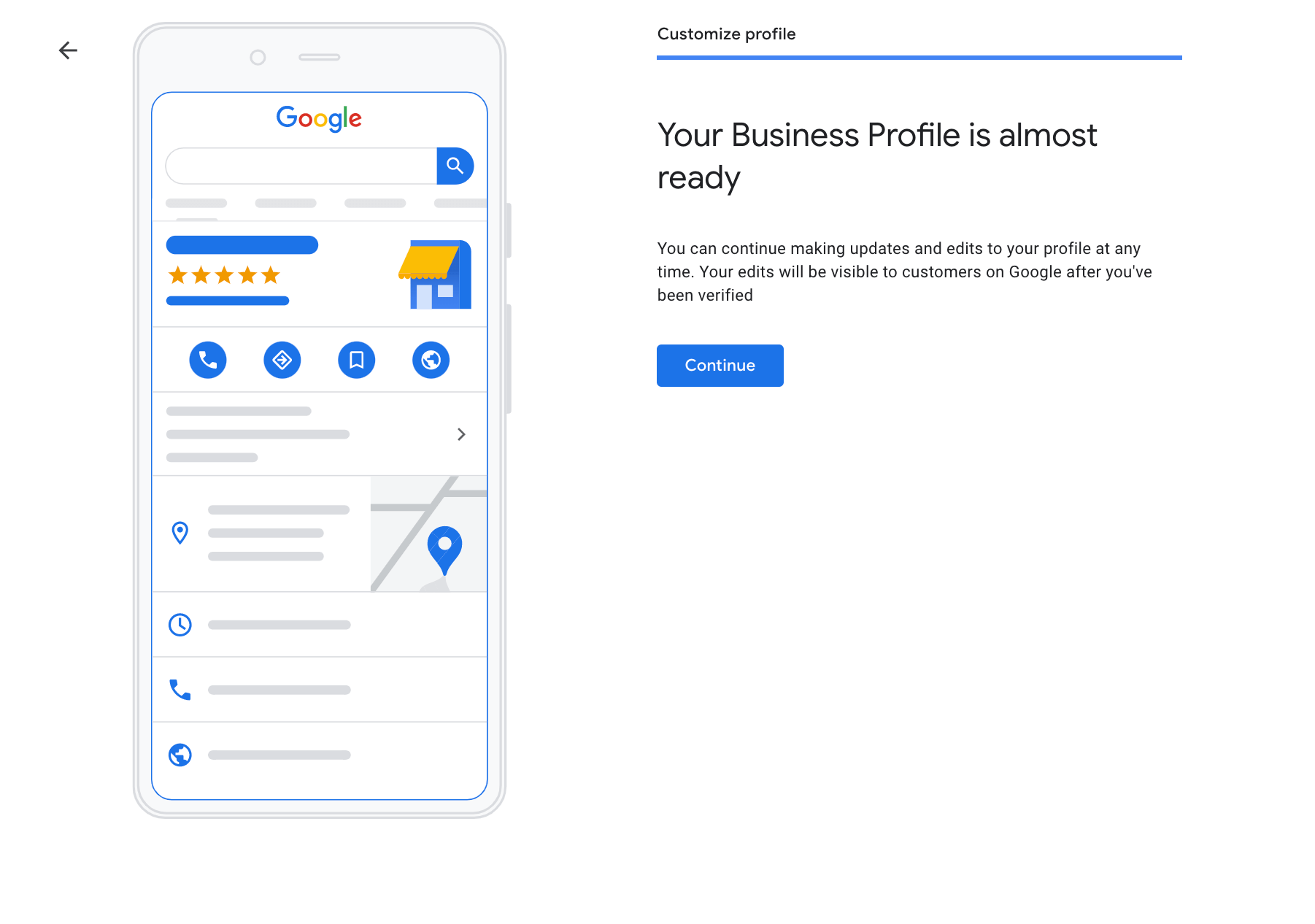
Probably at the end of the whole path of adding Google business profile to Google, you asked yourself, what now? What is the next step? What should I do next?
No worries.
The next natural step should be to monitor your business position optimize and systematically increase the visibility of your business profile on Google for users who search online for the products or services you offer.
For this purpose, you can use a specially created for these needs, a simple and incredibly effective tool for local SEO, Localo.
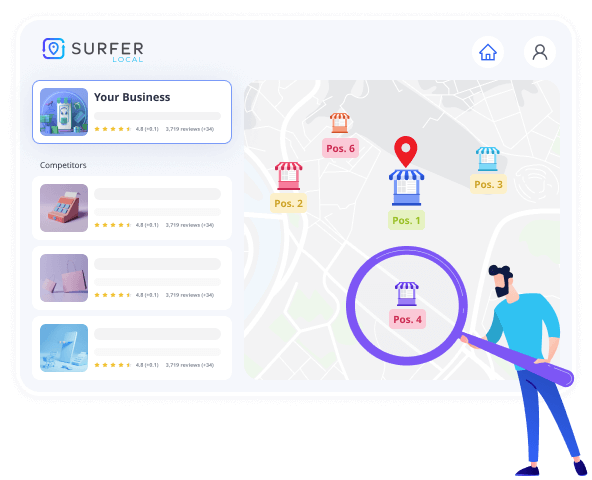
That’s all for this article. We wish you great success in increasing your business’s visibility on Google and reaching more and more new customers. Be sure to subscribe to our newsletter to receive more articles on how to effectively manage your business on Google. Also, don’t forget to visit our blog — it’s filled with valuable insights and tips to help you take your business to the next level. Good luck!
❤️ Spread the word! ❤️
Found this guide valuable? Share it with your colleagues to help them boost their local marketing results too!
Powered by Localo 2025