Google sites
Learn to create beautiful websites effortlessly with Google Sites. Follow our step-by-step guide and start building your online presence today!
Learn to create beautiful websites effortlessly with Google Sites. Follow our step-by-step guide and start building your online presence today!
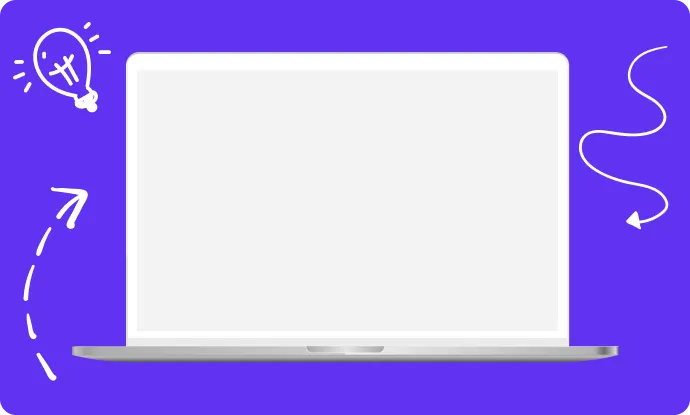
What is Google Sites
Google Sites - is a web-based platform provided by Google that enables users to create and design their own free website without the need for coding knowledge. Google Sites is a free tool for building and hosting websites, making it an affordable option for individuals and organizations. You can compare Google Sites with other popular CMS platforms like Wix, GoDaddy, WordPress, and Squarespace in terms of functionality and usability (ps. Localo sites is also an option!). It gives a user-friendly interface, customizable templates, and seamless connection with other Google apps like Google Drive, Google Docs, and Google Calendar. Google Sites enables individuals and organizations to quickly build and publish websites for a variety of purposes, such as project collaboration, event information, company intranets, and educational resources.
Google Sites is a free, web-based platform that empowers users to create their own websites without any cost. It’s designed to be a straightforward website builder, offering just enough features to host a blog, portfolio, or classroom learning materials. Google Sites is an excellent choice for those who want to create a simple website without breaking the bank. With its intuitive interface, even users who are not tech-savvy can easily build a website without any coding knowledge. Whether you need a personal page, a site for your small business, or a platform for educational resources, Google Sites provides a hassle-free solution.
Creating a Google Site offers a number of advantages:
Google Site should be used by individuals and organisations who need a simple and quick way to create a functional website without incurring additional costs or requiring advanced technical skills. This includes:
To create your own website, follow the steps below:
Classic Google Sites offers 10GB of storage under Google Apps and supports various SEO features such as meta descriptions, which contrasts with the simplified New Google Sites.
Google Sites offers a variety of features that simplify the process of creating and managing a website. Some of the standout features include:
These features make Google Sites a versatile and powerful tool for creating a variety of websites.
Google Sites excels in facilitating collaboration and sharing. Users can easily add editors to their site, allowing multiple people to work together on content creation in real-time. The platform offers advanced sharing permissions, giving users control over who can view or edit their site. Whether you’re working on a team project or sharing information with a broader audience, Google Sites makes it simple to collaborate and share. Additionally, users can choose to share their site via a custom domain or a Google Sites URL, providing flexibility in how the site is accessed.
Security is a top priority for Google Sites, which employs advanced measures to protect user data. The platform provides automatic SSL certificates, ensuring that all data transmitted between the user and the site is encrypted. Granular permission management allows users to control access to their site, while expert data encryption safeguards sensitive information. Furthermore, Google Sites integrates with Google Analytics, enabling users to track their website’s performance and gain valuable insights into user behavior. Users can also view historical versions of their site and revert changes if needed, providing an additional layer of security and control.
Google Sites are often used in online marketing to quickly create landing pages, promote events or products, and collaborate and share information with clients and teams. With intuitive templates and a drag-and-drop interface, even those without web design experience can quickly create an aesthetically pleasing and functional website.
❤️ Spread the word! ❤️
Found this guide valuable? Share it with your colleagues to help them boost their local marketing results too!
Powered by Localo 2025