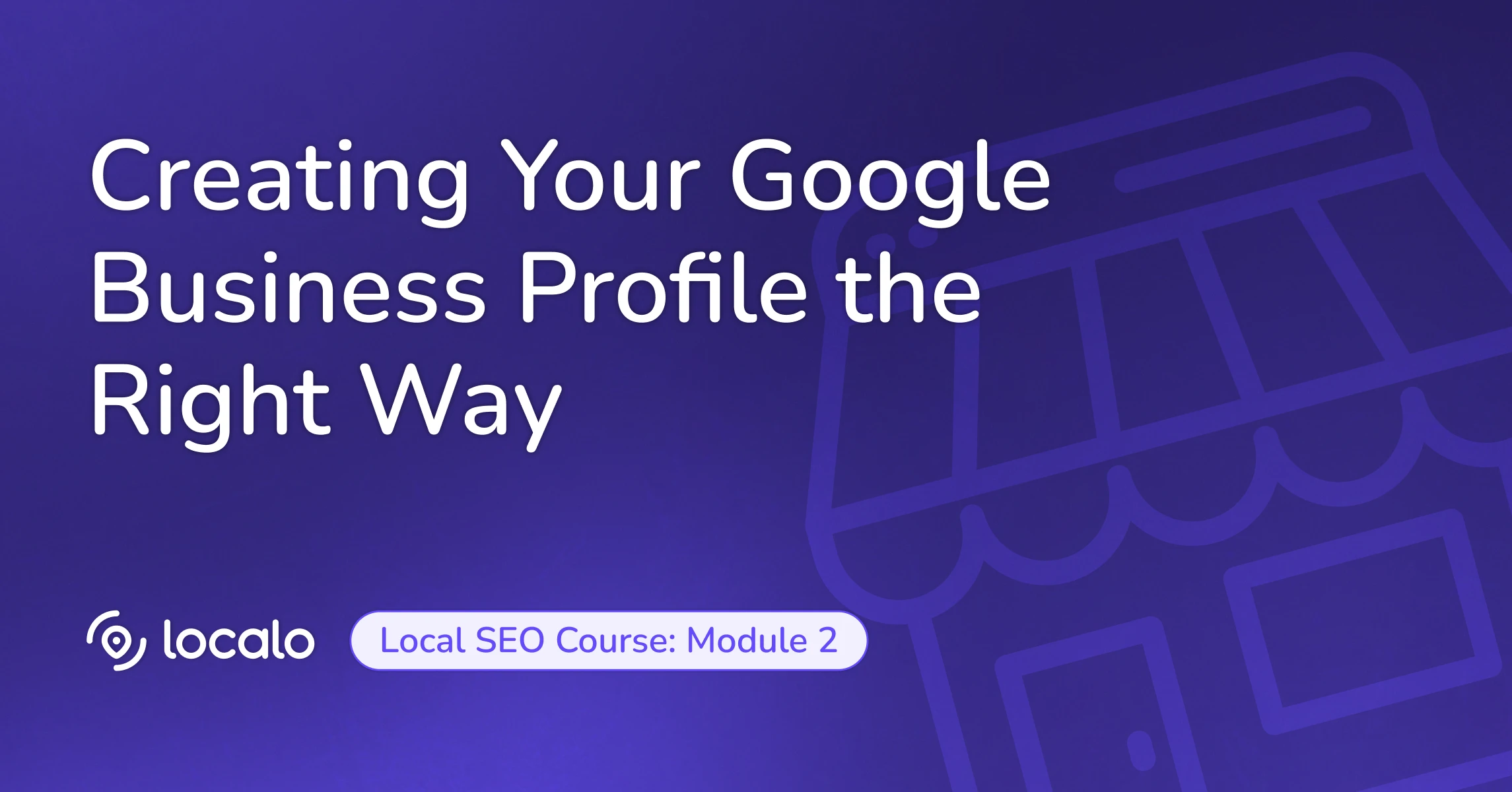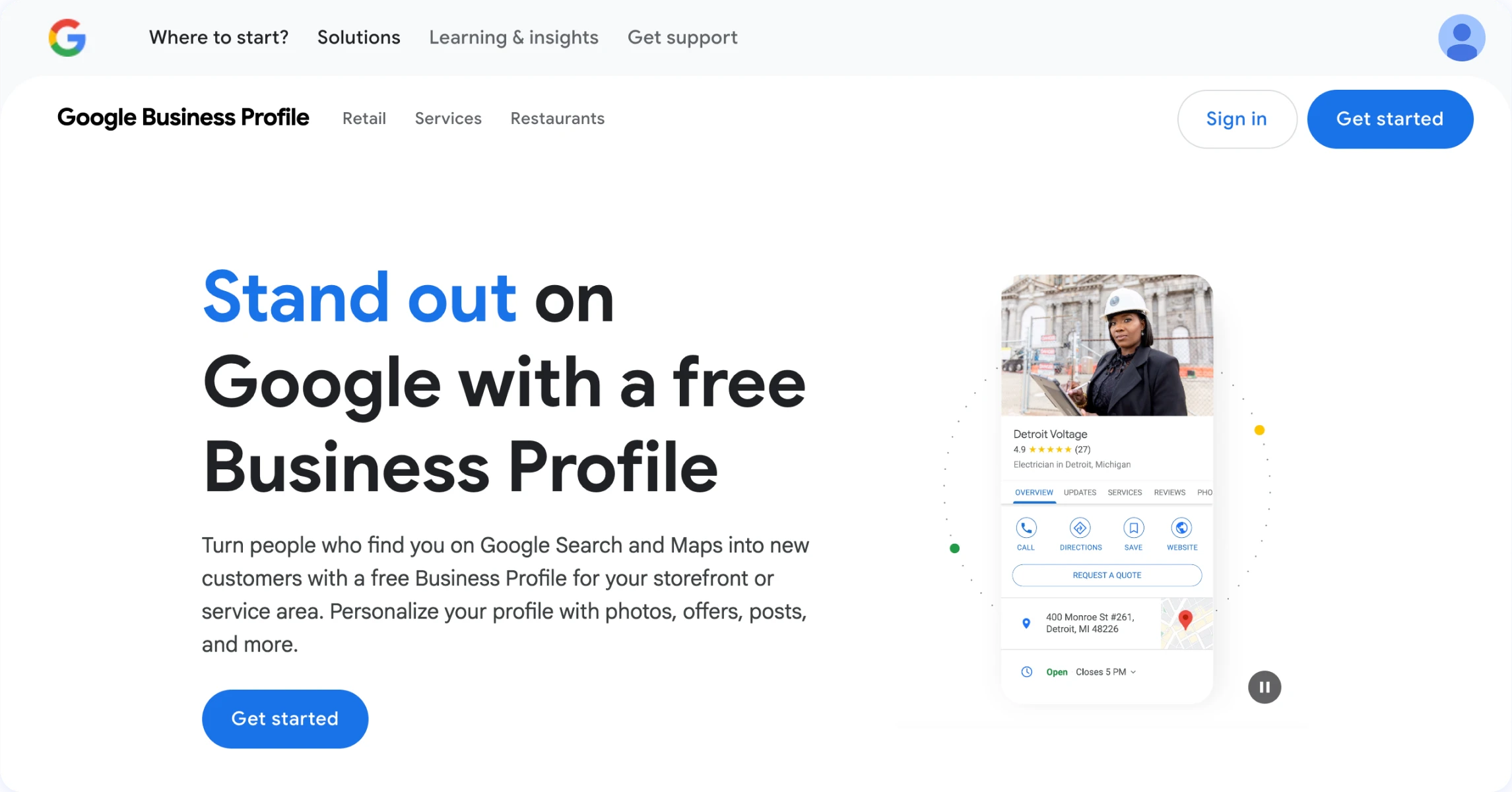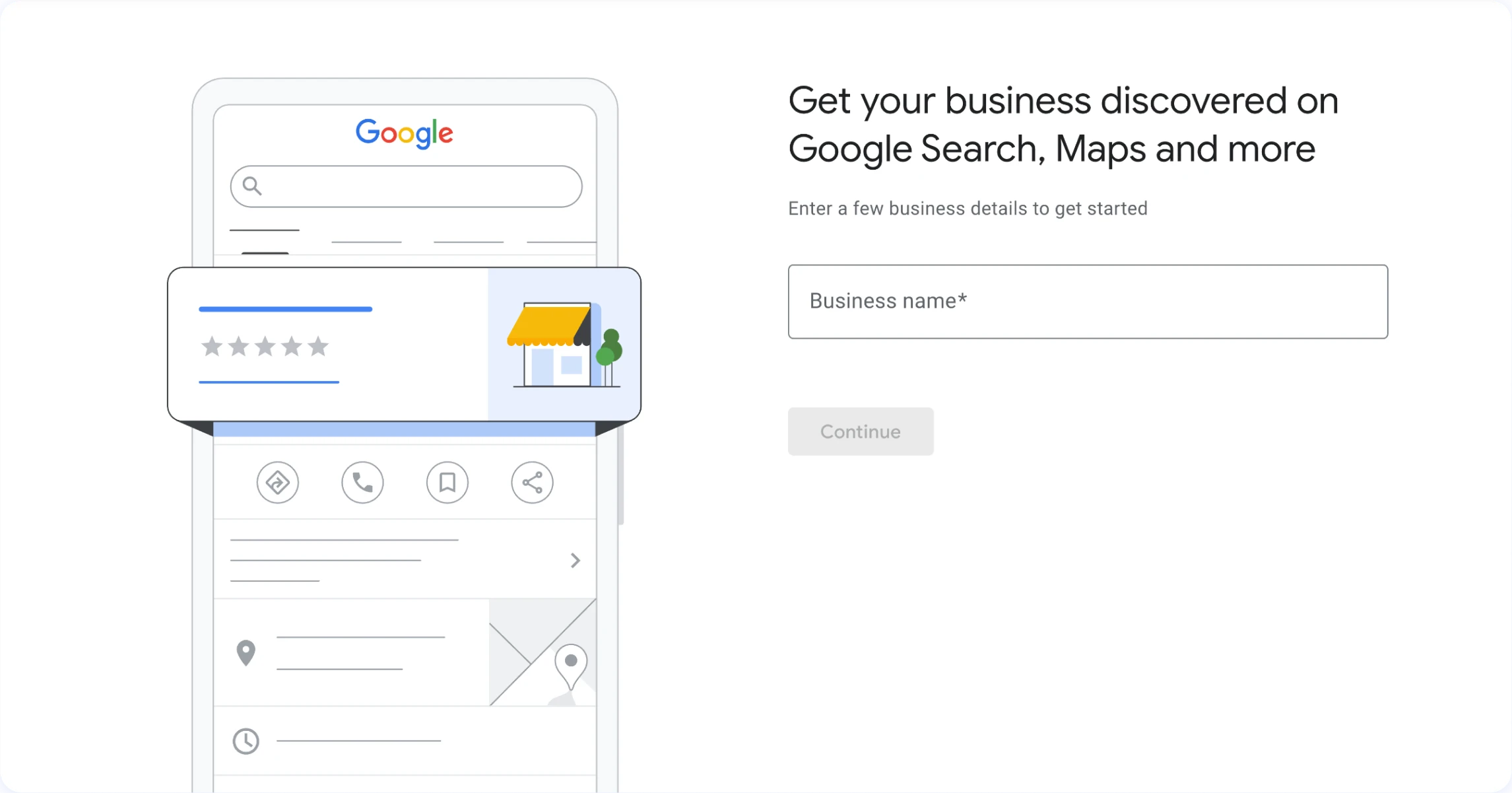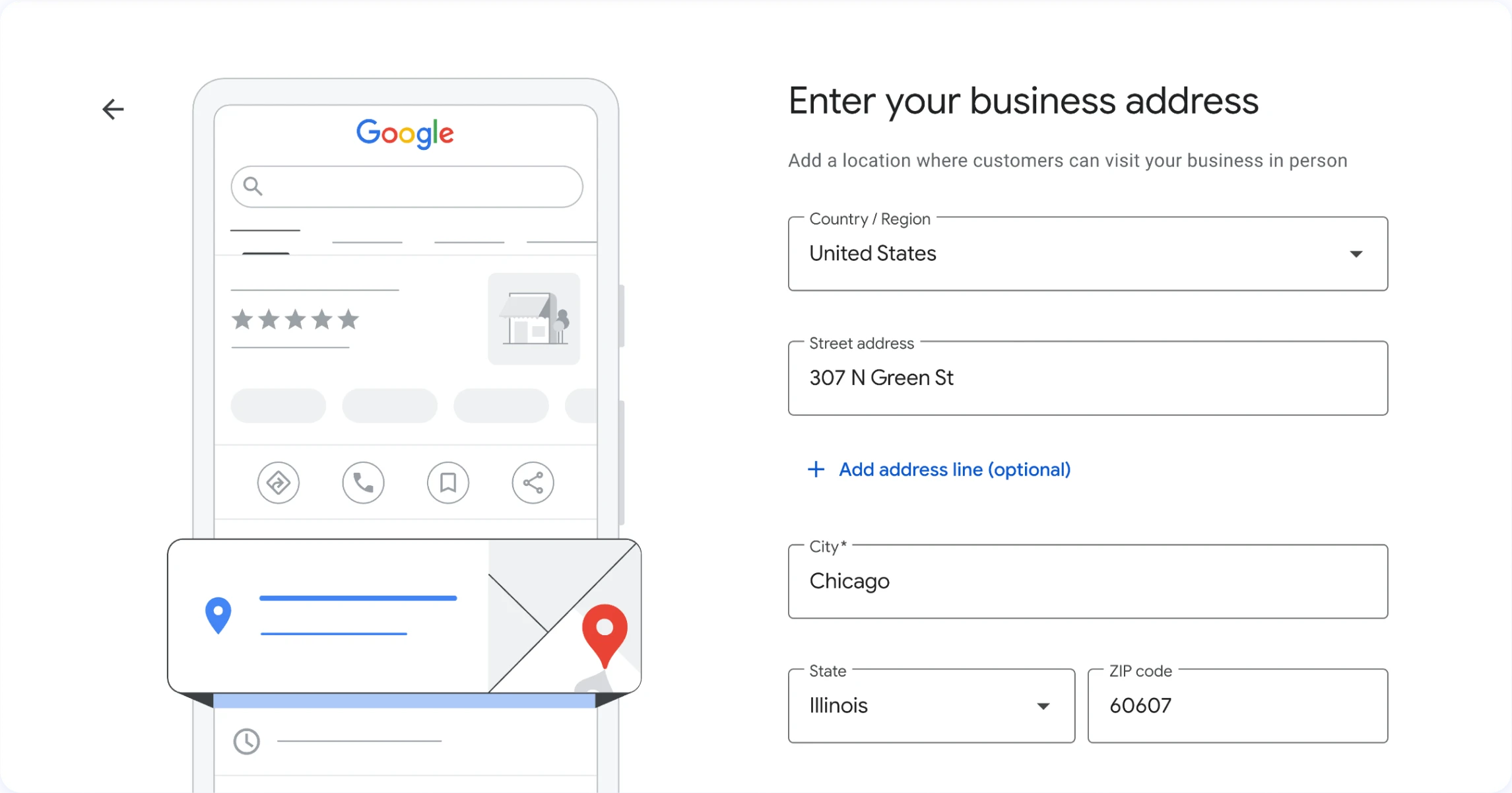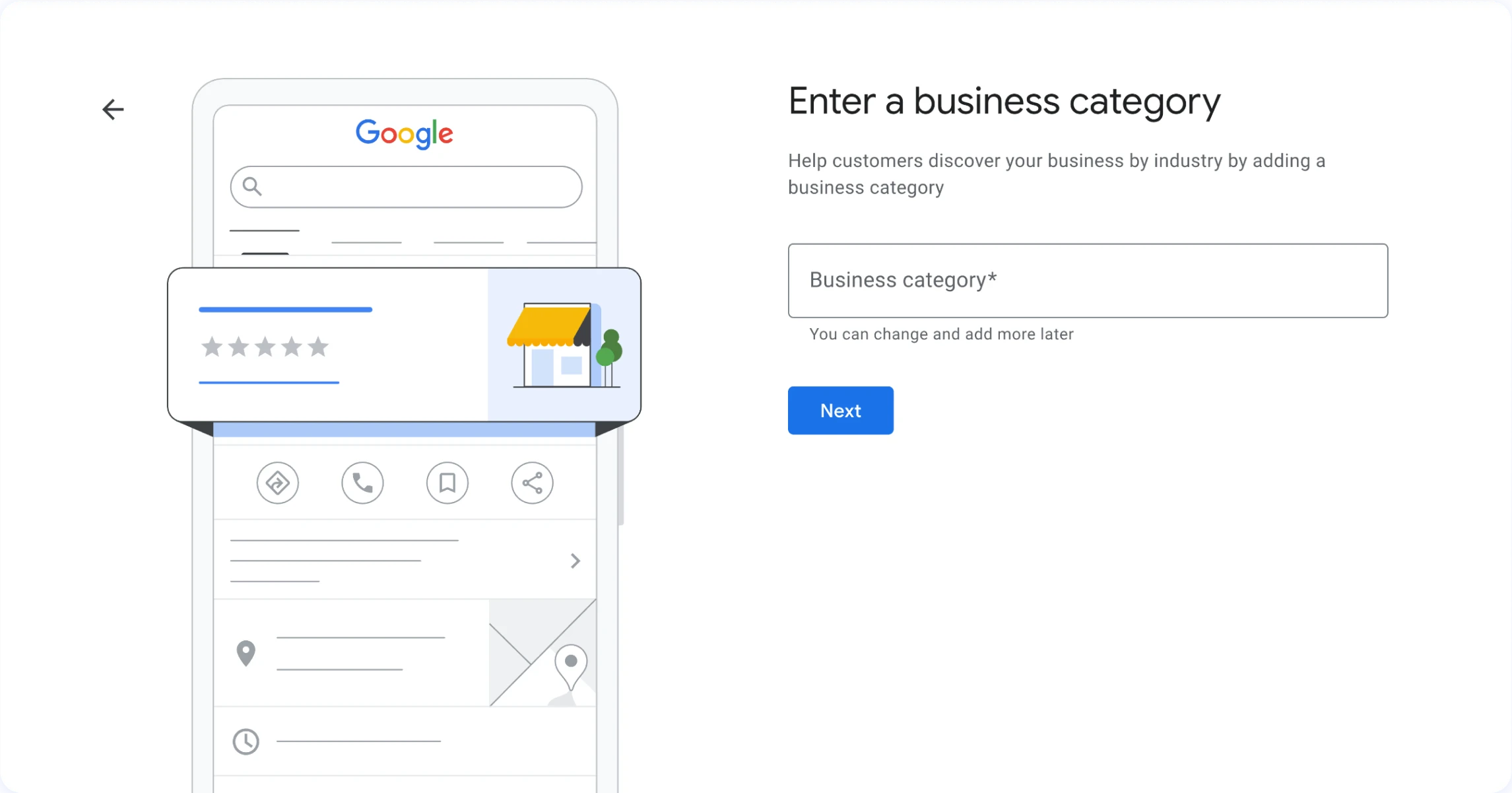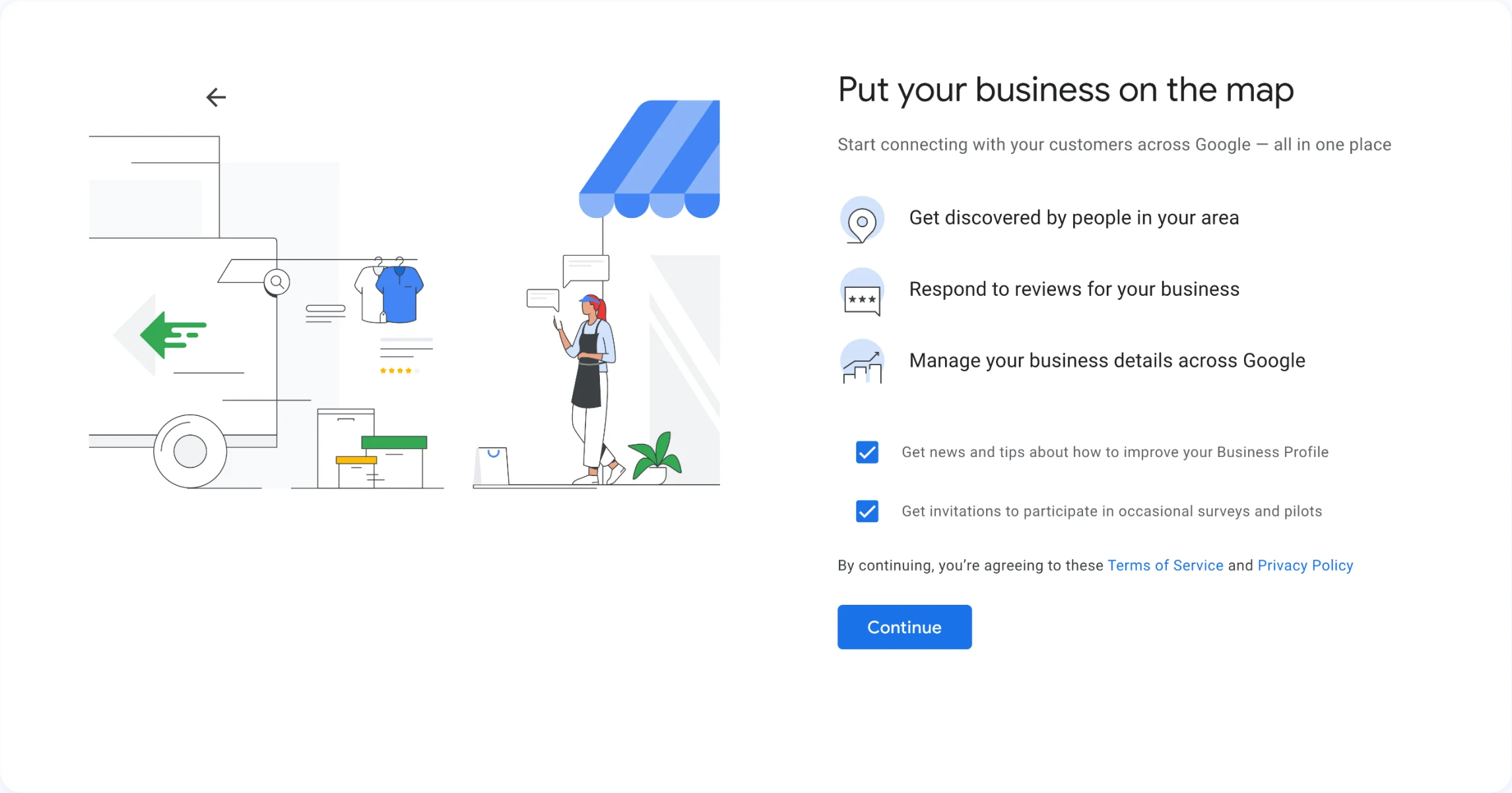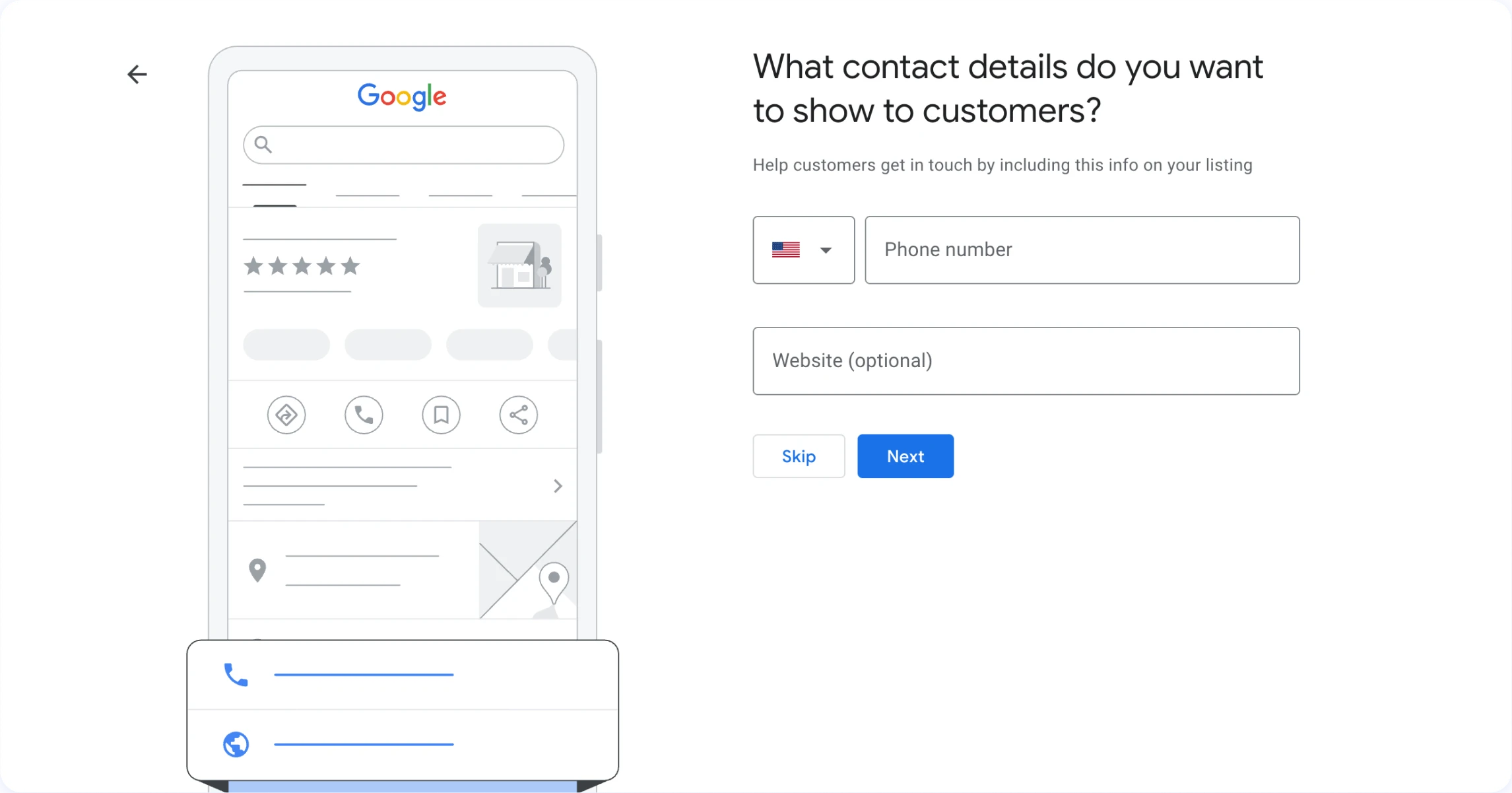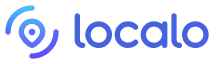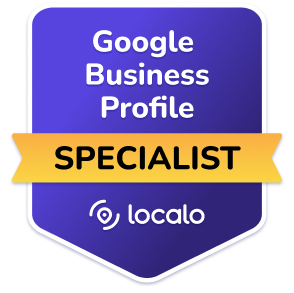Welcome back to our Complete Local SEO Course! In Module 1, we explored the fundamentals of local SEO and learned how Google evaluates businesses for local search rankings based on three local ranking factors: relevance, distance, and prominence. Today, we’re diving deep into Google Business Profile mastery.
Just like you wouldn’t leave your physical store with missing signage, dusty windows, or incorrect opening hours, your Google Business Profile deserves the same attention to detail. Let’s transform it from a basic listing into a powerful asset that drives customers through your doors.
Profile Creation
Let’s start at the beginning and create and verify our Google Business Profile. Even if you already have one set up, this section will ensure you haven’t missed any critical steps.
Getting Started with Your Google Business Profile
To create your profile, head over to business.google.com and sign in with a Google account. Here’s a pro tip: use a business email rather than a personal one, especially if multiple team members will need access.
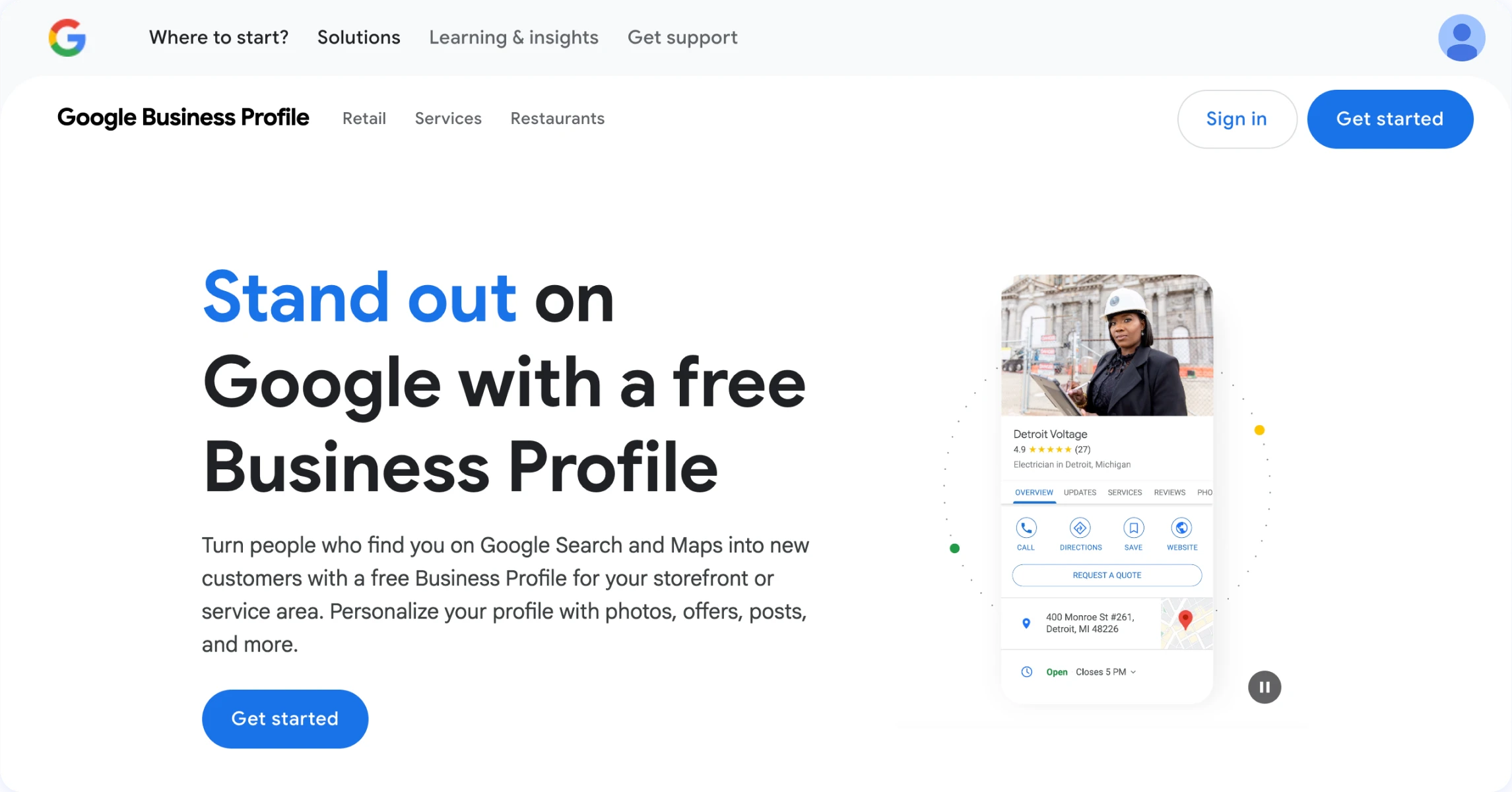
When entering your business name, remember what we covered in Module 1 about keeping things accurate and consistent. Use your business name, without keywords or location stuffing, just as you use it elsewhere, on your storefront or social media accounts. It’s not necessarily your legal business name. For example, use “James White Dental Care” rather than “James White Dental Care - Best Dentist in Bronx NY.” Google rewards accuracy and often penalizes obvious attempts at keyword stuffing.
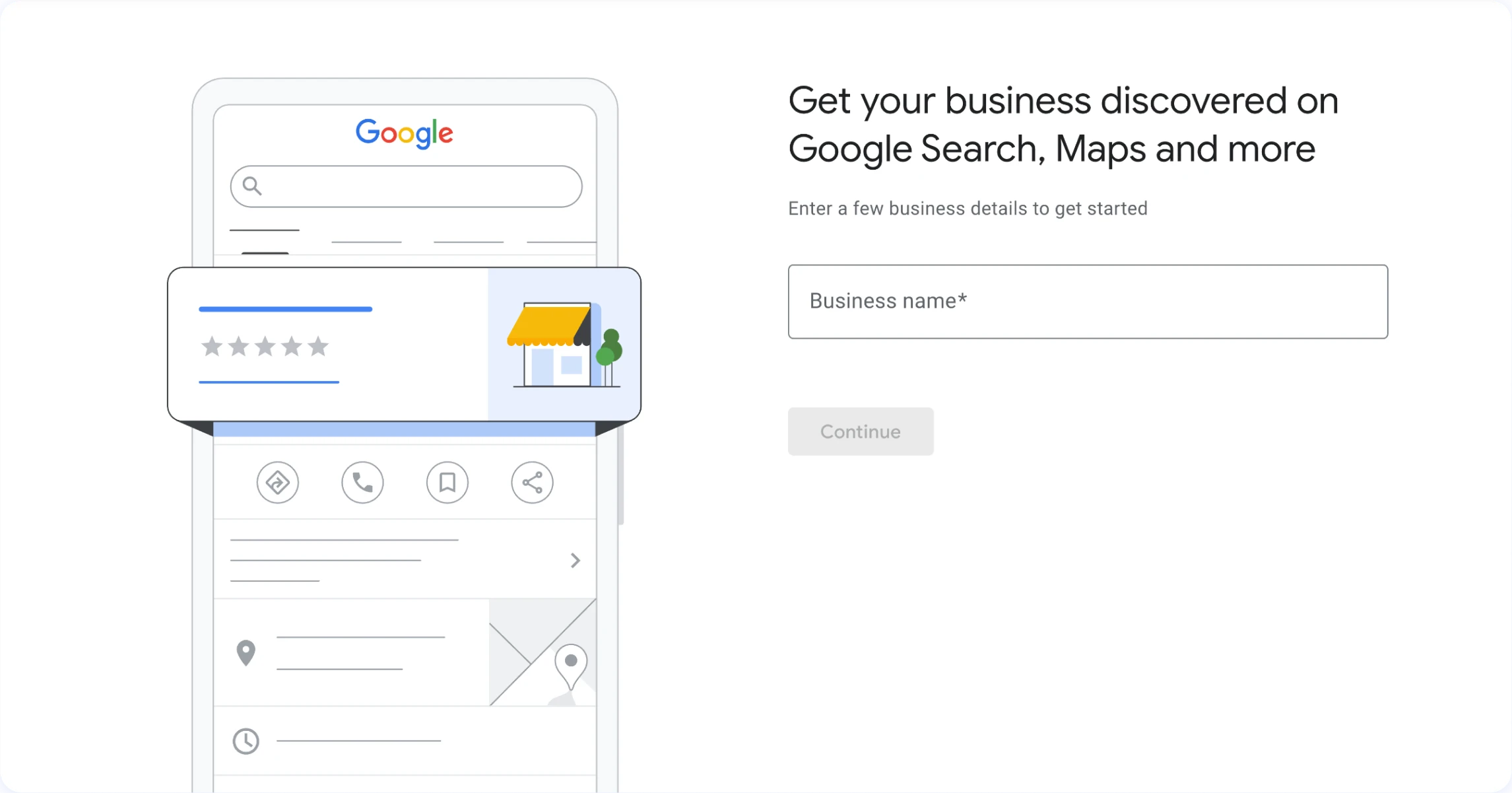
Now comes an important decision: do customers buy your products online, visit your business location, or do you go to them? Your answer significantly impacts how your profile operates:
- If customers come to your e-commerce website, choose “Online store.”
- If you’re a storefront business like a café, retail shop, or dental office where customers come to you, select “Local store.”.
- And if you’re a service-area business like a plumber, house cleaner, or landscaper who visits customers, pick “Services.”
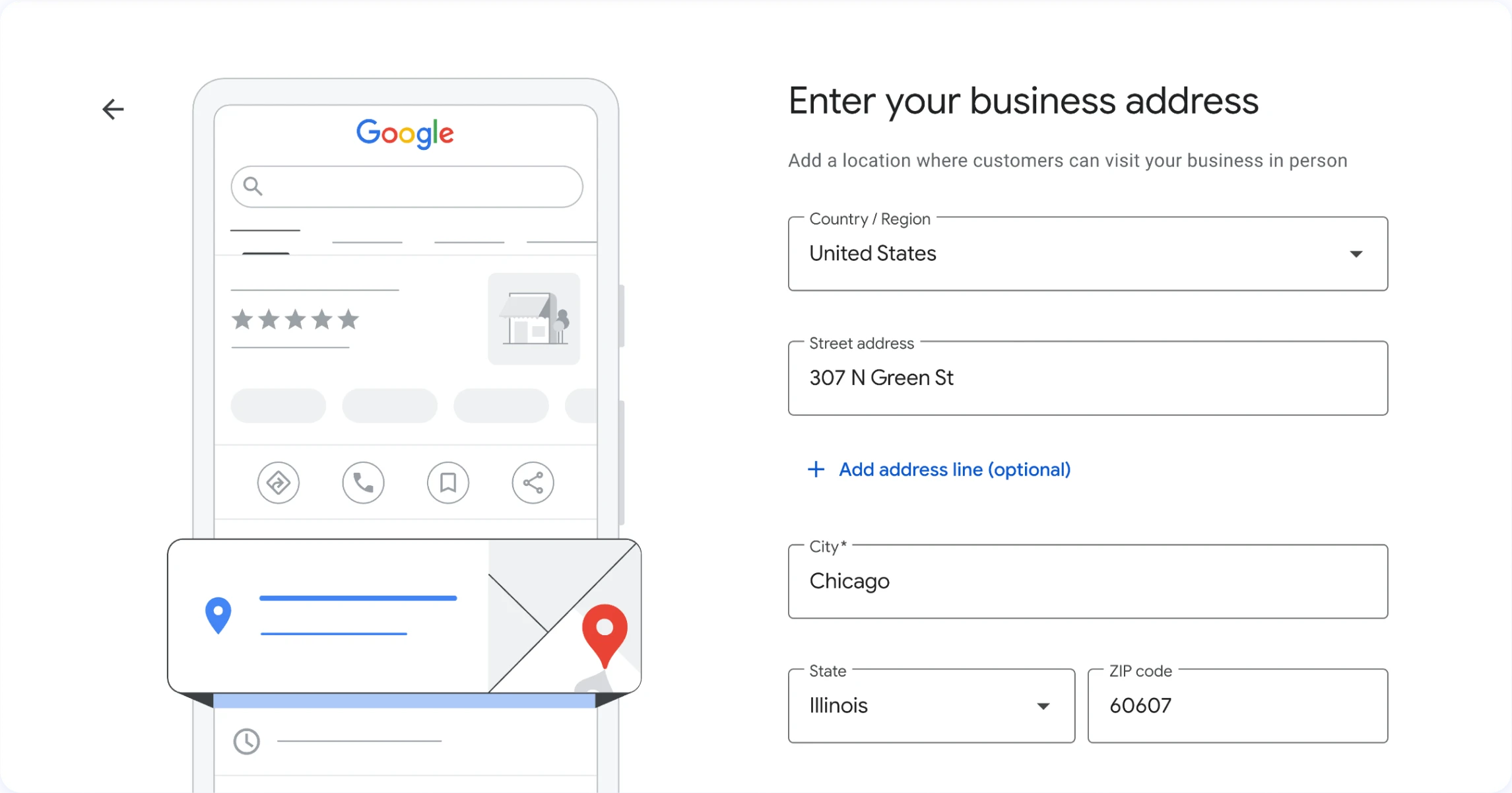
Next, you’ll pick a business category. Don’t stress too much about getting this perfect right now, we’ll dive into strategic category selection shortly. Just choose the option that best describes your main service or product.
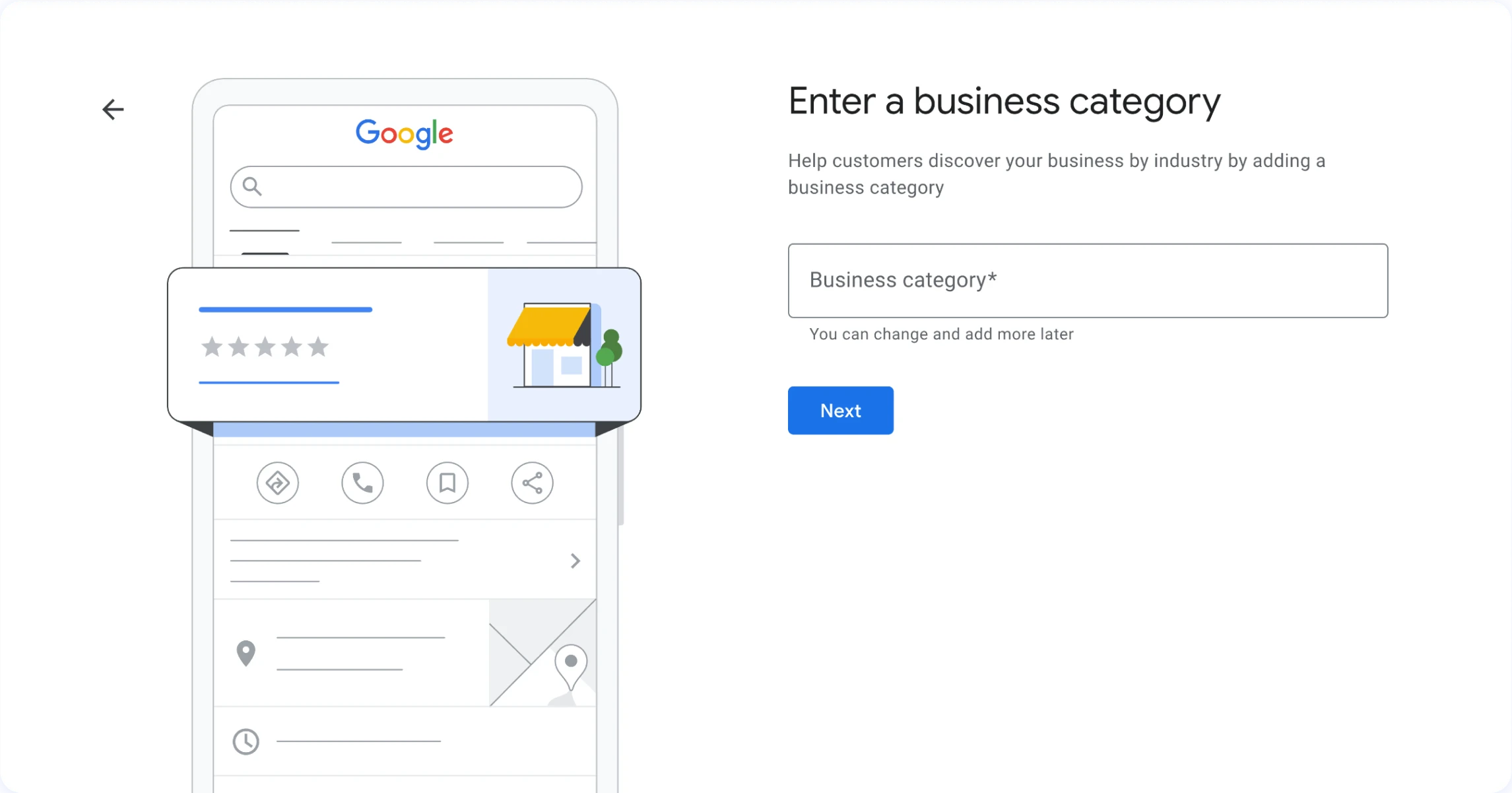
After specifying your category, it’s time for your location or service area. You’ll see an interactive map where you can find your exact location and put a Google Map pin. Zoom in as much as possible to get the most precise location of your business. It’ll affect how Google calculates distance for local searches and navigation directions.
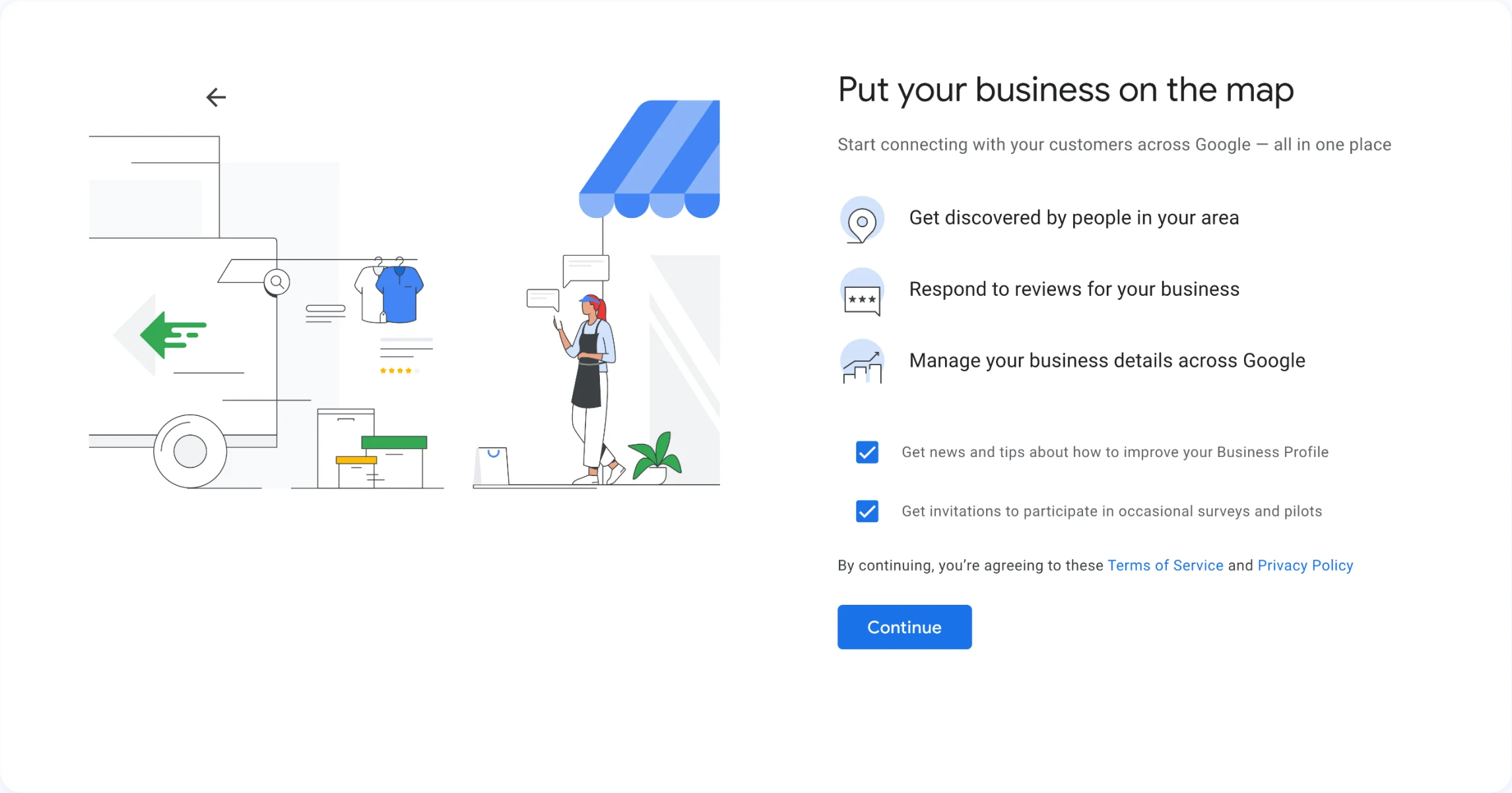
Later, add your contact information. Double-check that your phone number and website URL are correct; these are crucial touchpoints for potential customers.
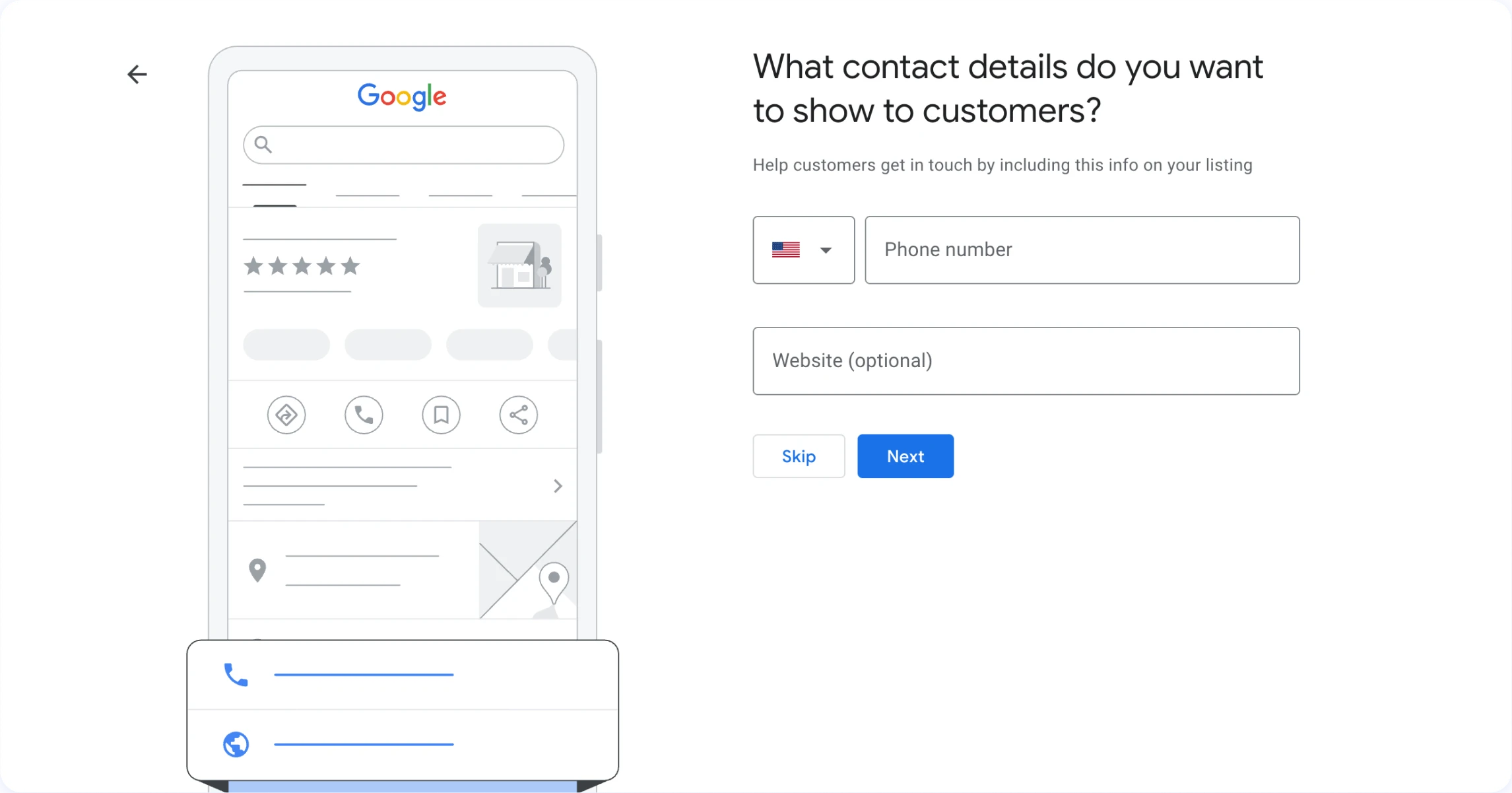
Welcome back to Localo Complete SEO Course! Today, we’re starting Module 2, where we’ll dive deep into Google Business Profile mastery.
In this first video, we’re covering the foundation of creating your profile the right way from the very beginning. Think of this as building your digital storefront, and just like you wouldn’t leave your physical store with missing signage or incorrect hours, your Google Business Profile needs that same attention to detail.
Why is your Google Business Profile like your digital storefront?
Just like you wouldn’t leave your physical store with missing signage, dusty windows, or incorrect opening hours, your Google Business Profile deserves the same attention to detail. Your profile is the foundation of your local presence and is arguably the most influential factor in local search success.
Think of it as your digital storefront where potential customers get their first impression of who you are and what you offer. It’s not just another online listing - it’s your business’s digital handshake with potential customers. When someone searches for businesses like yours, your profile is often their first point of contact.
Every piece of information you add serves a purpose in helping both Google and potential customers understand your business. Get this foundation right, and you’ll transform your profile from a basic listing into a powerful asset that drives customers through your doors.
What information should you gather before you start?
Here’s a pro tip that’ll make this entire process smoother: gather all your business information before you begin. Having everything ready means you can complete your profile setup in one session without stopping to hunt for details.
You’ll need:
- Your exact business name as it appears on your storefront
- Clear understanding of your business type - online, local, or services
- Your website URL if you have an online store
- Your primary business category
- Your complete address including any suite numbers
- Your primary business phone number
Having this information organized upfront prevents incomplete profiles and ensures accuracy from day one.
Where do you start creating your Google Business Profile?
To create your profile, head over to google.com/business and sign in with a Google account. This is where the magic begins, but before you dive in, let me share a pro tip that can save you headaches later.
Here’s something most businesses don’t think about upfront: use a business email rather than a personal one, especially if multiple team members will need access. This simple decision prevents ownership issues down the road and keeps your business profile separate from personal accounts.
Once you’re at google.com/business, you’ll see the interface where you can start building your digital presence. The process is straightforward, but each step matters for your long-term success.
How should you enter your business name without getting penalized?
The first step you’ll see is “Help customers find your business in Search, Maps and other Google services.” Here, you’ll enter your business name in the designated field.
When entering your business name, remember what we covered in Module 1 about keeping things accurate and consistent. Use your business name - without keywords or location stuffing - just as you use it elsewhere, on your storefront or social media accounts.
Here’s what this means in practice: use “James White Dental Care” rather than “James White Dental Care - Best Dentist in Bronx NY.” Google rewards accuracy and often penalizes obvious attempts at keyword stuffing.
Your business name should match exactly how it appears in the real world. It’s not necessarily your legal business name, but rather the name customers know you by. This consistency helps Google understand that all your online mentions refer to the same entity, which strengthens your local search authority.
What’s the critical choice between business types?
After entering your business name, Google presents you with a crucial decision: “Choose your business type.” You’ll see three options, and importantly, you can select more than one if they apply to your business:
Online Store - if customers can buy your products through your website
Local Store - if customers can personally visit your business location
Services - if your business employees travel to customers
This choice significantly impacts your setup process and how Google displays your business. Choose carefully based on how your business actually operates, because this determines the next steps you’ll encounter.
What happens if you choose “Online Store” first?
If you select “Online Store,” Google adds an extra step specifically for you. You’ll see “Add your online store” where you need to enter your website URL - the address where customers can buy your products online.
This additional step ensures Google understands your e-commerce capabilities and can display your business appropriately in shopping-related searches. Make sure your website URL is correct and links directly to where customers can make purchases.
After adding your website, you’ll then proceed to category selection, just like the other business types.
How do you choose the right business category?
Whether you came here directly or after adding your online store, you’ll now see “Enter your business category.” This step is crucial for your visibility, though we’ll dive much deeper into strategic category selection in video 3.
For now, start typing what your business does, and Google will suggest relevant categories. Choose the one that best describes your main service or product. This primary category has the strongest influence on showing up in Google for the right terms people search with.
Think of your category as telling Google, “Show my business for these types of searches.” Don’t stress about perfecting this right now - we’ll explore advanced category strategy very soon.
How do you set up your business address accurately?
Next, you’ll see “Enter your business address” with fields for country, street and number, postal code, and city. This information must be precise and consistent with how it appears in the real world.
Fill in each field carefully:
- Country / Region: Select your country from the dropdown
- Street and number: Include your exact street address and any suite numbers
- Postal code: Your complete postal code
- City: Your city name as it officially appears
If you’re at “123 Main Street, Suite 4B,” use that exact format. This precision helps Google understand exactly where your business is located and ensures customers can find you easily.
Why is pinpoint accuracy crucial for your map location?
After entering your address details, Google shows you “Where is your business located?” with an interactive map. This step is critical - you need to position the red pin exactly where customers would enter your business.
Drag the map and zoom in to find your exact location. The pin should be precisely positioned at your business entrance, not just somewhere on your building or block. This accuracy affects how customers navigate to you and how Google calculates distance for local searches.
Take your time here. A pin that’s even slightly off can confuse customers trying to find you, especially in busy areas or large buildings. Use the zoom function to get as precise as possible.
How do you add your contact number for maximum trust?
Finally, you’ll reach “Add your phone number” where you enter your business contact information. Choose your country code from the dropdown and enter your business phone number.
Your phone number should be a working, local number that connects directly to your business. This creates trust with both Google and potential customers. Make sure this number is consistently formatted across all your online platforms.
Avoid using call tracking numbers in your primary Google Business Profile listing, as these changing numbers can create inconsistencies across your citations. This contact information becomes the bridge between online discovery and real customer interaction.
Remember, creating your Google Business Profile correctly from the start saves you time and potential problems later. You’re building the foundation for all your local SEO success, so it’s worth taking the time to get these fundamentals right.
In our next video, we’ll tackle verification - your ticket to actually controlling and optimizing your profile. Thanks for joining me today, and I’ll see you in the next video!
The websites and Google Business Profiles used throughout the course are for educational purposes only. We're not affiliated with these businesses and don't claim any endorsement from them. All trademarks belong to their owners. Some examples include visual changes (made with browser tools) to help illustrate the SEO concepts we're teaching. These edits are strictly local and illustrative of specific SEO concepts. They don't affect the original websites.