Conversion in google ads
Learn what a popular - conversion in Google Ads - the phrase means in online marketing. Click and read more.
Learn what a popular - conversion in Google Ads - the phrase means in online marketing. Click and read more.
![What is Conversion in Google Ads - [Marketing Dictionary]](/assets/img/dictionary-background.webp)
What is Conversion in Google Ads
In the vast world of online marketing, understanding key terms is essential to running successful campaigns. One such term is “conversion.” In the context of Google Ads, it refers to a desired conversion action manually completed by a user on a website after clicking on an ad. It represents a tangible result that businesses aim to achieve, such as a purchase, form submission, phone call, or newsletter sign-up.
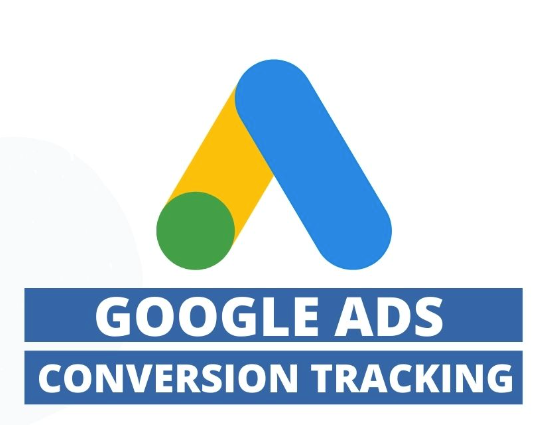
Good Example: Let’s say a clothing retailer launches a Google Ads campaign to promote their latest collection. They only need to track conversions by measuring the number of completed purchases from users who clicked on their ads. Each time a customer buys an item, it counts as a conversion. By monitoring the conversion data, the retailer can assess the effectiveness of their campaign and optimize future strategies based on the achieved results.
Bad Example: Now, imagine a software company invests in a Google Ads campaign to generate free trial sign-ups for their productivity tool. If the campaign fails to generate any sign-ups, it indicates your website was a poor conversion rate. In this case, the company may need to reevaluate the targeting, messaging, or landing page experience to better align with the target audience’s needs and expectations.
Conversion Tracking: This feature allows advertisers to monitor specific actions completed by users after interacting with their ads. By adding a code snippet to relevant web pages, advertisers can collect data about the conversions driven by their ads. Conversion tracking provides valuable insights into which keywords, ads, and campaigns generate desirable results.
Conversion Rate: The conversion rate represents the percentage of google ads conversion clicks that result in a conversion. It provides insights into the efficiency and effectiveness of a campaign in motivating users to take the desired action.
Conversion Optimization: Google Ads offers conversion optimization features to help advertisers maximize their conversions. Automated bidding strategies, such as Target CPA (Cost per Acquisition) and Target ROAS (Return on Ad Spend), leverage machine learning algorithms to adjust bids in real-time, aiming to deliver more conversions or achieve a specific return on investment goal..
Understanding conversions and effectively utilizing Google Ads’ tracking and optimization features allows advertisers to measure campaign success, learn more make data-driven decisions, and optimize their marketing efforts. By continually testing, refining, and aligning campaigns with audience expectations, businesses can improve their conversion rates and drive tangible results in the competitive online marketing landscape.
To set up conversion for your business in Google Ads, follow these steps:
Step 1 : Sign in to your Google Ads account.
Step 2: Click on the “Tools & Settings” icon in the top-right corner.
Step 3 : Under the “Measurement” section, select “Conversions.”
Step 4 : Click on the “+ Conversion” button to create a new conversion action.
Step 5 : Choose the type of conversion you want to track. Google Ads provides various options, such as purchases, form submissions, phone calls, app installs, and more.
Step 6 : Set up the conversion to your account settings:
Step 7: Define the conversion category:
Step 8 : Configure the conversion tracking settings:
Step 9: Install the tracking tag:
Step 10: Test your site and verify the tracking tag:
Congratulations! You have now to set up your* conversion tracking for Google Ads. Remember to review your conversions regularly, analyze the data, and optimize your campaigns accordingly.*
❤️ Spread the word! ❤️
Found this guide valuable? Share it with your colleagues to help them boost their local marketing results too!
Powered by Localo 2025